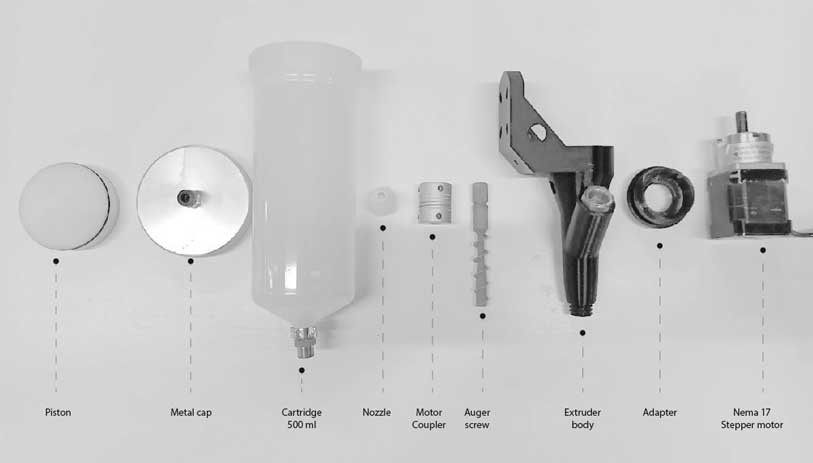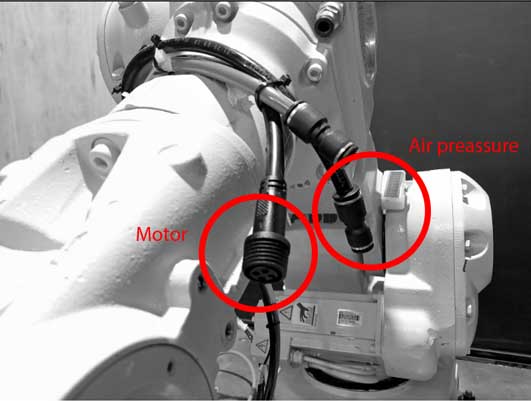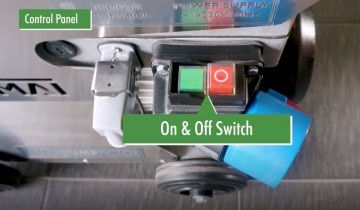Difference between revisions of "3D PRINTING WITH ROBOTS"
(→Printing process) |
(→Printing process) |
||
| Line 47: | Line 47: | ||
- Mount the End Effector with the Robot Flange securely. Use the appropriate screw size and ensure that the extended parts of the screws do not protrude on the rear side of the flange to prevent scratching or damaging the robot arm. | - Mount the End Effector with the Robot Flange securely. Use the appropriate screw size and ensure that the extended parts of the screws do not protrude on the rear side of the flange to prevent scratching or damaging the robot arm. | ||
| − | [[File: | + | [[File:Connector resize.jpg| 700 × 402 pixels]]<br><br> |
- Before loading the material into the cartridge, inspect it to ensure there are no air bubbles trapped inside. Air bubbles can disrupt the printing process and cause damage to the print quality. | - Before loading the material into the cartridge, inspect it to ensure there are no air bubbles trapped inside. Air bubbles can disrupt the printing process and cause damage to the print quality. | ||
Revision as of 17:17, 28 January 2024
Contents
Material Preparation
Testing material viscosity and printability before 3D printing with a robot is indeed a prudent step to ensure successful printing outcomes. Here's a breakdown of the recommended process:
Manual Extrusion Test with a Closed Tube Mortar Gun:
- Use a closed tube mortar gun to manually extrude the material.
- This allows you to assess how the material flows and how it behaves during extrusion.
- The closed tube design helps in maintaining consistent pressure and control over the extrusion process.
Mixing the Material:
- Ensure thorough mixing of the material to achieve homogeneity.
- Inadequate mixing can result in inconsistencies in material properties, affecting print quality.
- Avoid adding excessive water content, as it can cause shrinkage issues during printing.
- Conversely, too little water content can lead to dry material, making it difficult to print.
Motor screw extruder
The Motor screw extruder was originally developed by Eduardo Chamorro Martin in collaboration with 3DPA IAAC. This innovative tool, which is open source, has since been further enhanced and modified by IAAC staff members for various applications.
For detailed information and updates on the Motor screw extruder, please visit the GitHub repository at the following link: https://github.com/EDUARDOCHAMORRO/FabricatableTools
Printing process
Tool setup
- Ensure that all components of the extruder are properly assembled.
- Mount the End Effector with the Robot Flange securely. Use the appropriate screw size and ensure that the extended parts of the screws do not protrude on the rear side of the flange to prevent scratching or damaging the robot arm.
- Before loading the material into the cartridge, inspect it to ensure there are no air bubbles trapped inside. Air bubbles can disrupt the printing process and cause damage to the print quality.
- Apply vaseline to the piston and threads in the metal cap of the cartridge. This helps to ensure smooth movement and prevent friction during the printing process. Make sure the cap is tightly secured to avoid any leaks or inconsistencies in printing material flow.
- Release Pressure Using Pressure Regulator.
- Connect the air pressure pipe and the motor cable to the designated connector.
Make sure that all cables and safety devices are functioning properly.
Start-up in manual mode
- Before Operating the machine check the machine state. Switch rightwards for manual mode.
- Step 1: Turn on the main switch
- Step 2: Fill the material-hopper with wet premixed material.
- Step 3: Turn the Forward/Reverse Switch to FWD (Start the machine by turning the mode switch from 0 to FWD)
- Step 4: Turn the Speed control to the desired speed
Stopping the pump:
- Step 1: Turn the Forward/Reverse control to 0
- Step 2: Turn off the main switch
Termination of work and cleaning
After work is completed or in the event of longer inter- ruptions, run the machine until the material hopper is empty.
Step 1: Wash the hopper with clean water, rub the hopper with the sponge provided if it is necessary
Important:
Never use any cutter or any sharp/rough tools to clean the hopper, always use the rubber tool that is provided.
Step 3: Soak a sponge ball in water.
Warning!
Never disconnect the hose when there is any pressure in the pressure gauge. Remove the remaining pressure gauge reaches 0.
Step 4: Open the hose coupling, insert the sponge ball into the hose.
Step 5: Reconnect the hose coupling
Step 6: Start pumping and wait for the sponge ball to come out of the hose.
Step 7: Grease the pump after cleaning to ensure the pump gasket is residue free.
Step 8: Ensure that the grease is pushed out of the pump gasket.
Warning!
Never disconnect the hose when there is any pressure in the pressure gauge. Remove the remaining pressure gauge reaches 0.
If the machine is not required for a longer period, dismantle the rotor
and stator and lubricate them with
slide spray. Reassemble the
components and put them into the
machine again.
Troubleshooting
Pump not starting:
- Ensure that the remote control plug is properly installed.