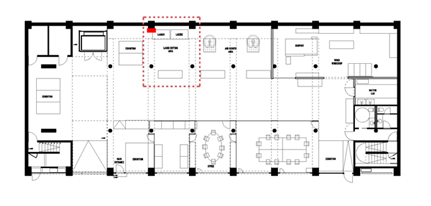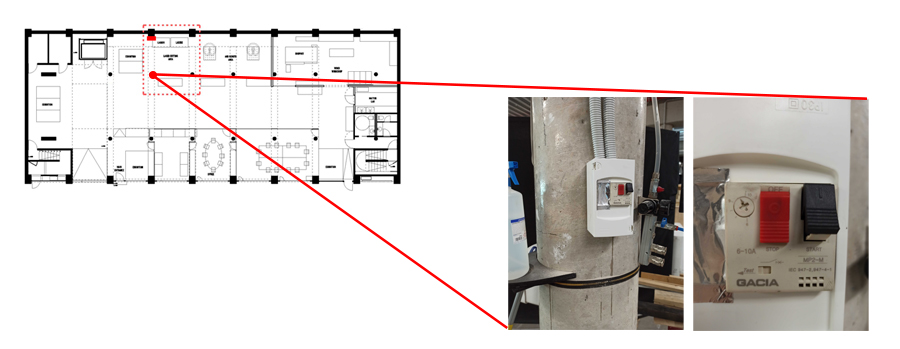Difference between revisions of "Rayjet500"
(→Downloads) |
|||
| (39 intermediate revisions by 2 users not shown) | |||
| Line 38: | Line 38: | ||
===1. PRECAUTIONS=== | ===1. PRECAUTIONS=== | ||
| − | [[File: | + | [[File:STEPS new FUME EXTRACTOR.jpg| frame |widths="180px" heights="120px" |Turn on the main fume extractor switch located in the column close to the laser cutting machines]] |
[[File:STEPS valves air pressure RAYJET500 2.jpg| frame |widths="180px" heights="120px" |In order to use properly the air assistance during your laser cutting work please follow the next steps]] | [[File:STEPS valves air pressure RAYJET500 2.jpg| frame |widths="180px" heights="120px" |In order to use properly the air assistance during your laser cutting work please follow the next steps]] | ||
| Line 173: | Line 173: | ||
(you can also print raster images). | (you can also print raster images). | ||
|} | |} | ||
| − | |||
| − | |||
| − | |||
| − | |||
| − | |||
| − | |||
| − | |||
| − | |||
| − | |||
| − | |||
| − | |||
| − | |||
| − | |||
| − | |||
| − | |||
| − | |||
| − | |||
| − | |||
| − | |||
| − | |||
| − | |||
| − | |||
| − | |||
| − | |||
| − | |||
| − | |||
| − | |||
| − | |||
| − | |||
| − | |||
| − | |||
| − | |||
| − | |||
| − | |||
| − | |||
| − | |||
| − | |||
| − | |||
| − | |||
| − | |||
| − | |||
| − | |||
| − | |||
| − | |||
| − | |||
| − | |||
| − | |||
| − | |||
| − | |||
| − | |||
| − | |||
| − | |||
| − | |||
| − | |||
===3. PRINT SETTINGS:=== | ===3. PRINT SETTINGS:=== | ||
| Line 276: | Line 222: | ||
Option 2- Move job to nozzle position | Option 2- Move job to nozzle position | ||
| − | |||
|- | |- | ||
|13. | |13. | ||
|style="text-align: left;"| Under the Settings menu, find and select ‘Material’ to set up your cutting and engraving parameters for your file strategies. Please take care to set up the proper parameter settings according to the appropriate color layer: | |style="text-align: left;"| Under the Settings menu, find and select ‘Material’ to set up your cutting and engraving parameters for your file strategies. Please take care to set up the proper parameter settings according to the appropriate color layer: | ||
| − | + | a- '''Cut and Engrave lines are in CUT CO2 DC option and NOT ENGRAVE option. Engrave option is only for raster type jobs'''. The Rayjet Manager software does not have the option to control the frequency on the option '''C02 CUT DC'''. The frequency on your work is always set up by default as a continues and not very high frequency. | |
| + | |||
| − | + | b- Raster work is in ENGRAVE CO2 DC option (The Rayjet 500 Laser cutting machine is NOT recommended for raster works due to the large file sizes which freeze the interface. The Epilog 50/75w Laser cutter machines are better suited and more optimized in terms of time to develop these types of works) | |
| − | + | ||
| − | + | ||
| + | c- Skip only if you are not using the colour layer option. | ||
|- | |- | ||
|14. | |14. | ||
| Line 303: | Line 248: | ||
|style="text-align: left;"|Once the job is complete, please turn OFF the air assistance and remove all your pieces off of the bed. Any leftover pieces should be cut down to a proper size and stored in the material drawers. Always keep this small area clean and free for others to use. | |style="text-align: left;"|Once the job is complete, please turn OFF the air assistance and remove all your pieces off of the bed. Any leftover pieces should be cut down to a proper size and stored in the material drawers. Always keep this small area clean and free for others to use. | ||
|- | |- | ||
| + | |} | ||
| + | |||
| + | ===4. MACHINE:=== | ||
| + | |||
| + | {| class="wikitable sortable" | ||
| + | ! rowspan="3"|Step | ||
| + | ! colspan="1" style=" text-align: center;"|Description | ||
| + | |- | ||
| + | |1. | ||
| + | |style="text-align:left;"|Open the hood and place the material on the metal bed without hitting the cutting head. | ||
| + | |- | ||
| + | |2. | ||
| + | |style="text-align:left;"|Focus the cutting nozzle according to the thickness of your material by using a specific tool provided by the lab. Depending on the objectives of your work, you can set varying focus levels. (0=Proper focus, cleanest edge; <0=Thicker materials, broader cutting channel; >0=Reduced power, broader cut line burn markings) | ||
| + | |- | ||
| + | |3. | ||
| + | |style="text-align:left;"|Set the machine head to the origin by pressing 'Ctrl+Shift.' | ||
| + | |- | ||
| + | |5. | ||
| + | |style="text-align:left;"|Tape the corners for the material and where it is needed, if necessary. Close the hood. | ||
| + | |- | ||
| + | |7. | ||
| + | |style="text-align:left;"|After you have sent the job to the machine you will directly see the machine starting the job. | ||
| + | |- | ||
| + | |||
| + | |10. | ||
| + | |style="text-align:left;"|Never leave the machine unattended. | ||
| + | |- | ||
| + | |} | ||
| + | |||
| Line 322: | Line 296: | ||
{| class="wikitable sortable" | {| class="wikitable sortable" | ||
|+Laser settings for common materials - Rayjet 500 | |+Laser settings for common materials - Rayjet 500 | ||
| − | ! rowspan=" | + | ! rowspan="2"|Material |
| − | ! colspan=" | + | ! colspan="2" style=" text-align: center;"|Cut |
| − | ! colspan=" | + | ! colspan="2" | Engraving 1 (low) |
| + | ! colspan="2" | Engraving 2 (high) | ||
|- | |- | ||
| | | | ||
| Line 341: | Line 316: | ||
|style="text-align:center;"|xx | |style="text-align:center;"|xx | ||
|style="text-align:center;"|xx | |style="text-align:center;"|xx | ||
| − | |||
|- | |- | ||
|Polypropylene - Transparent - 0.8mm | |Polypropylene - Transparent - 0.8mm | ||
| − | |style="text-align:center;"| | + | |style="text-align:center;"|3.50 |
| − | |style="text-align:center;"| | + | |style="text-align:center;"|50 |
| − | |style="text-align:center;"| | + | |style="text-align:center;"|80 |
| − | |style="text-align:center;"| | + | |style="text-align:center;"|5 |
| − | |style="text-align:center;"| | + | |style="text-align:center;"|50 |
| − | |style="text-align:center;"| | + | |style="text-align:center;"|20 |
| − | + | ||
|- | |- | ||
| − | |Polypropylene - Black 1. | + | |Polypropylene - Black - 1.20mm |
| − | |style="text-align:center;"| | + | |style="text-align:center;"|3.50 |
| − | |style="text-align:center;"| | + | |style="text-align:center;"|48 |
| − | |style="text-align:center;"| | + | |style="text-align:center;"|80 |
| − | |style="text-align:center;"| | + | |style="text-align:center;"|5 |
| − | |style="text-align:center;"| | + | |style="text-align:center;"|50 |
| − | |style="text-align:center;"| | + | |style="text-align:center;"|20 |
| − | + | ||
|- | |- | ||
| − | | | + | |Polypropylene - Transparent - 1.20mm |
| − | |style="text-align:center;"| | + | |style="text-align:center;"|3.50 |
| − | |style="text-align:center;"| | + | |style="text-align:center;"|48 |
| − | |style="text-align:center;"| | + | |style="text-align:center;"|75 |
| − | |style="text-align:center;"| | + | |style="text-align:center;"|5 |
| − | |style="text-align:center;"| | + | |style="text-align:center;"|45 |
| − | |style="text-align:center;"| | + | |style="text-align:center;"|20 |
| − | + | ||
| − | + | ||
| − | + | ||
| − | + | ||
| − | + | ||
| − | + | ||
| − | + | ||
| − | + | ||
| − | + | ||
| − | + | ||
|- | |- | ||
|Acrylic - Transparent - 2mm | |Acrylic - Transparent - 2mm | ||
| − | |style="text-align:center;"| | + | |style="text-align:center;"|3 |
| − | |style="text-align:center;"| | + | |style="text-align:center;"|35 |
| − | |style="text-align:center;"| | + | |style="text-align:center;"|60 |
| − | |style="text-align:center;"| | + | |style="text-align:center;"|10 |
| − | |style="text-align:center;"| | + | |style="text-align:center;"|45 |
| − | |style="text-align:center;"| | + | |style="text-align:center;"|65 |
| − | + | ||
|- | |- | ||
|Acrylic - Transparent - 3mm | |Acrylic - Transparent - 3mm | ||
| − | |style="text-align:center;"| | + | |style="text-align:center;"|2 |
| − | |style="text-align:center;"| | + | |style="text-align:center;"|55 |
| − | |style="text-align:center;"| | + | |style="text-align:center;"|60 |
| − | |style="text-align:center;"| | + | |style="text-align:center;"|20 |
| − | |style="text-align:center;"| | + | |style="text-align:center;"|40 |
| − | |style="text-align:center;"| | + | |style="text-align:center;"|70 |
| − | + | ||
|- | |- | ||
| − | |Acrylic - | + | |Acrylic - Semitransparant - 3mm |
| − | |style="text-align:center;"| | + | |style="text-align:center;"|2 |
| − | |style="text-align:center;"| | + | |style="text-align:center;"|50 |
| − | |style="text-align:center;"| | + | |style="text-align:center;"|60 |
| − | |style="text-align:center;"| | + | |style="text-align:center;"|10 |
| − | |style="text-align:center;"| | + | |style="text-align:center;"|95 |
| − | |style="text-align:center;"| | + | |style="text-align:center;"|30 |
| − | + | ||
|- | |- | ||
| − | |Acrylic - | + | |Acrylic - Opaque - 3mm |
| − | |style="text-align:center;"| | + | |style="text-align:center;"|2 |
| − | |style="text-align:center;"| | + | |style="text-align:center;"|50 |
| − | |style="text-align:center;"| | + | |style="text-align:center;"|60 |
| − | |style="text-align:center;"| | + | |style="text-align:center;"|20 |
| − | |style="text-align:center;"| | + | |style="text-align:center;"|40 |
| − | |style="text-align:center;"| | + | |style="text-align:center;"|70 |
| − | + | ||
|- | |- | ||
| − | |Acrylic - Transparent | + | |Acrylic - Transparent - 4mm |
| − | |style="text-align:center;"| | + | |style="text-align:center;"|1.40 |
| − | |style="text-align:center;"| | + | |style="text-align:center;"|55 |
| − | |style="text-align:center;"| | + | |style="text-align:center;"|60 |
| − | |style="text-align:center;"| | + | |style="text-align:center;"|10 |
| − | |style="text-align:center;"| | + | |style="text-align:center;"|25 |
| − | |style="text-align:center;"| | + | |style="text-align:center;"|90 |
|- | |- | ||
| − | |Acrylic - Transparent | + | |Acrylic - Transparent - 4mm |
| − | |style="text-align:center;"| | + | |style="text-align:center;"|1.40 |
| − | |style="text-align:center;"| | + | |style="text-align:center;"|55 |
| − | |style="text-align:center;"| | + | |style="text-align:center;"|1.40 |
| − | |style="text-align:center;"| | + | |style="text-align:center;"|55 |
| − | |style="text-align:center;"| | + | |style="text-align:center;"|25 |
| − | |style="text-align:center;"| | + | |style="text-align:center;"|90 |
| − | + | ||
|- | |- | ||
| − | |Acrylic - | + | |Acrylic - Semitransparent - 4mm |
| − | |style="text-align:center;"| | + | |style="text-align:center;"|1.50 |
| − | |style="text-align:center;"| | + | |style="text-align:center;"|55 |
| − | |style="text-align:center;"| | + | |style="text-align:center;"|60 |
| − | |style="text-align:center;"| | + | |style="text-align:center;"|15 |
| − | |style="text-align:center;"| | + | |style="text-align:center;"|20 |
| − | |style="text-align:center;"| | + | |style="text-align:center;"|95 |
| − | + | ||
|- | |- | ||
| − | | | + | |Acrylic - Transparent - 5mm |
| − | |style="text-align:center;"| | + | |style="text-align:center;"|1.20 |
| − | |style="text-align:center;"| | + | |style="text-align:center;"|60 |
| − | |style="text-align:center;"| | + | |style="text-align:center;"|60 |
| − | |style="text-align:center;"| | + | |style="text-align:center;"|10 |
| − | |style="text-align:center;"| | + | |style="text-align:center;"|20 |
| − | |style="text-align:center;"| | + | |style="text-align:center;"|50 |
| − | + | ||
|- | |- | ||
| − | | | + | |Acrylic - Transparent/Matt - 10mm |
| − | |style="text-align:center;"| | + | |style="text-align:center;"|0.20 |
| − | |style="text-align:center;"| | + | |style="text-align:center;"|100 |
| − | |style="text-align:center;"| | + | |style="text-align:center;"|60 |
| − | |style="text-align:center;"| | + | |style="text-align:center;"|10 |
| − | |style="text-align:center;"| | + | |style="text-align:center;"|20 |
| − | |style="text-align:center;"| | + | |style="text-align:center;"|50 |
| − | + | ||
|- | |- | ||
| − | | | + | |Wood - Poplar Plywood (3mm) / Madera |
| − | |style="text-align:center;"| | + | |style="text-align:center;"|2.20 |
| − | |style="text-align:center;"| | + | |style="text-align:center;"|30 |
| − | |style="text-align:center;"| | + | |style="text-align:center;"|50 |
| − | |style="text-align:center;"| | + | |style="text-align:center;"|20 |
| − | |style="text-align:center;"| | + | |style="text-align:center;"|15 |
| − | |style="text-align:center;"| | + | |style="text-align:center;"|50 |
| − | + | ||
|- | |- | ||
| − | | | + | |Wood - Poplar Plywood (4mm) / Madera |
| − | |style="text-align:center;"| | + | |style="text-align:center;"|1.80 |
| − | |style="text-align:center;"| | + | |style="text-align:center;"|42 |
| − | |style="text-align:center;"| | + | |style="text-align:center;"|50 |
| − | |style="text-align:center;"| | + | |style="text-align:center;"|30 |
| − | |style="text-align:center;"| | + | |style="text-align:center;"|15 |
| − | |style="text-align:center;"| | + | |style="text-align:center;"|45 |
| − | + | ||
|- | |- | ||
| − | + | |Wood - Birch Plywood (3mm) / Madera | |
| − | + | |style="text-align:center;"|1.20 | |
| − | + | |style="text-align:center;"|40 | |
| − | + | |style="text-align:center;"|55 | |
| − | + | |style="text-align:center;"|20 | |
| − | + | |style="text-align:center;"|20 | |
| − | + | |style="text-align:center;"|45 | |
| − | + | ||
| − | + | ||
| − | + | ||
| − | + | ||
| − | + | ||
| − | + | ||
| − | + | ||
| − | + | ||
| − | + | ||
| − | + | ||
| − | + | ||
| − | |Wood - Plywood ( | + | |
| − | |style="text-align:center;"| | + | |
| − | |style="text-align:center;"| | + | |
| − | |style="text-align:center;"| | + | |
| − | |style="text-align:center;"| | + | |
| − | |style="text-align:center;"| | + | |
| − | |style="text-align:center;"| | + | |
| − | + | ||
| − | + | ||
| − | + | ||
| − | + | ||
| − | + | ||
| − | + | ||
| − | + | ||
| − | + | ||
| − | + | ||
| − | + | ||
| − | + | ||
| − | + | ||
| − | + | ||
| − | + | ||
| − | + | ||
| − | + | ||
| − | + | ||
| − | + | ||
| − | + | ||
|- | |- | ||
|Wood - MDF (4mm) | |Wood - MDF (4mm) | ||
| − | |style="text-align:center;"| | + | |style="text-align:center;"|1.70 |
| − | |style="text-align:center;"| | + | |style="text-align:center;"|45 |
| − | |style="text-align:center;"| | + | |style="text-align:center;"|55 |
| − | |style="text-align:center;"| | + | |style="text-align:center;"|20 |
| − | |style="text-align:center;"| | + | |style="text-align:center;"|20 |
| − | |style="text-align:center;"| | + | |style="text-align:center;"|30 |
| − | + | ||
|- | |- | ||
| − | |Wood - | + | |Wood - Veneer (0.5mm) |
| − | |style="text-align:center;"| | + | |style="text-align:center;"|5 |
| − | |style="text-align:center;"| | + | |style="text-align:center;"|14 |
| − | |style="text-align:center;"| | + | |style="text-align:center;"|55 |
| − | |style="text-align:center;"| | + | |style="text-align:center;"|20 |
| − | |style="text-align:center;"| | + | |style="text-align:center;"|25 |
| − | |style="text-align:center;"| | + | |style="text-align:center;"|30 |
| − | + | ||
|- | |- | ||
| − | |Wood - Veneer ( | + | |Wood - Veneer (1mm) |
| − | |style="text-align:center;"| | + | |style="text-align:center;"|3 |
| − | |style="text-align:center;"| | + | |style="text-align:center;"|17 |
| − | |style="text-align:center;"| | + | |style="text-align:center;"|55 |
| − | |style="text-align:center;"| | + | |style="text-align:center;"|20 |
| − | |style="text-align:center;"| | + | |style="text-align:center;"|25 |
| − | |style="text-align:center;"| | + | |style="text-align:center;"|25 |
| − | + | ||
|- | |- | ||
| − | | | + | |Cork - 4mm |
| − | |style="text-align:center;"| | + | |style="text-align:center;"|2 |
| − | |style="text-align:center;"| | + | |style="text-align:center;"|40 |
| − | |style="text-align:center;"| | + | |style="text-align:center;"|55 |
| − | |style="text-align:center;"| | + | |style="text-align:center;"|20 |
| − | |style="text-align:center;"| | + | |style="text-align:center;"|25 |
| − | |style="text-align:center;"| | + | |style="text-align:center;"|40 |
| − | + | ||
|- | |- | ||
| − | |Paper - White - 0. | + | |Paper - White - 0.5mm |
| − | |style="text-align:center;"| | + | |style="text-align:center;"|5 |
| − | |style="text-align:center;"| | + | |style="text-align:center;"|20 |
| − | |style="text-align:center;"| | + | |style="text-align:center;"|55 |
| − | |style="text-align:center;"| | + | |style="text-align:center;"|15 |
| − | |style="text-align:center;"| | + | |style="text-align:center;"|20 |
| − | |style="text-align:center;"| | + | |style="text-align:center;"|22 |
| − | + | ||
|- | |- | ||
| − | |Paper - | + | |Paper - 1mm |
| − | |style="text-align:center;"| | + | |style="text-align:center;"|3 |
| − | |style="text-align:center;"| | + | |style="text-align:center;"|20 |
| − | |style="text-align:center;"| | + | |style="text-align:center;"|55 |
| − | |style="text-align:center;"| | + | |style="text-align:center;"|15 |
| − | |style="text-align:center;"| | + | |style="text-align:center;"|20 |
| − | |style="text-align:center;"| | + | |style="text-align:center;"|25 |
| − | + | ||
|- | |- | ||
| − | | | + | |Cardboard - One layer (1.5mm) |
| − | |style="text-align:center;"| | + | |style="text-align:center;"|1.20 |
| − | |style="text-align:center;"| | + | |style="text-align:center;"|20 |
| − | |style="text-align:center;"| | + | |style="text-align:center;"|55 |
| − | |style="text-align:center;"| | + | |style="text-align:center;"|20 |
| − | |style="text-align:center;"| | + | |style="text-align:center;"|15 |
| − | |style="text-align:center;"| | + | |style="text-align:center;"|40 |
| − | + | ||
|- | |- | ||
| − | | | + | |Cardboard - Corrugated (1.5mm/2 layers) |
| − | |style="text-align:center;"| | + | |style="text-align:center;"|2.50 |
| − | |style="text-align:center;"| | + | |style="text-align:center;"|20 |
| − | |style="text-align:center;"| | + | |style="text-align:center;"|55 |
| − | |style="text-align:center;"| | + | |style="text-align:center;"|20 |
| − | |style="text-align:center;"| | + | |style="text-align:center;"|15 |
| − | |style="text-align:center;"| | + | |style="text-align:center;"|40 |
| − | + | ||
|- | |- | ||
| − | |Cardboard - Corrugated ( | + | |Cardboard - Corrugated (3mm/2 layers) |
| − | |style="text-align:center;"| | + | |style="text-align:center;"|2 |
| − | |style="text-align:center;"| | + | |style="text-align:center;"|20 |
| − | |style="text-align:center;"| | + | |style="text-align:center;"|55 |
| − | |style="text-align:center;"| | + | |style="text-align:center;"|20 |
| − | |style="text-align:center;"| | + | |style="text-align:center;"|20 |
| − | |style="text-align:center;"| | + | |style="text-align:center;"|35 |
| − | + | ||
|- | |- | ||
| − | |Cardboard - Corrugated (5mm/2 layers) | + | |Cardboard - Corrugated (foam board)(5mm/2 layers) |
| − | |style="text-align:center;"| | + | |style="text-align:center;"|1.50 |
| − | |style="text-align:center;"| | + | |style="text-align:center;"|20 |
| − | |style="text-align:center;"| | + | |style="text-align:center;"|55 |
| − | |style="text-align:center;"| | + | |style="text-align:center;"|10 |
| − | |style="text-align:center;"| | + | |style="text-align:center;"|20 |
| − | |style="text-align:center;"| | + | |style="text-align:center;"|25 |
| − | + | ||
|- | |- | ||
| − | | | + | |Textile - Waterproofing polyester (Double layer)- 0.3mm |
| − | |style="text-align:center;"| | + | |style="text-align:center;"|10 |
| − | |style="text-align:center;"| | + | |style="text-align:center;"|22 |
| − | |style="text-align:center;"| | + | |style="text-align:center;"|55 |
| − | |style="text-align:center;"| | + | |style="text-align:center;"|10 |
| − | |style="text-align:center;"| | + | |style="text-align:center;"|25 |
| − | |style="text-align:center;"| | + | |style="text-align:center;"|17 |
| − | + | ||
|- | |- | ||
| − | | | + | |Rubber - 1.5mm |
| − | |style="text-align:center;"| | + | |style="text-align:center;"|1.20 |
| − | |style="text-align:center;"| | + | |style="text-align:center;"|30 |
| − | |style="text-align:center;"| | + | |style="text-align:center;"|55 |
| − | |style="text-align:center;"| | + | |style="text-align:center;"|10 |
| − | |style="text-align:center;"| | + | |style="text-align:center;"|10 |
| − | |style="text-align:center;"| | + | |style="text-align:center;"|40 |
| − | + | ||
|} | |} | ||
| − | ''' | + | '''Note1:''' The Rayjet 500 Laser cutting machine is NOT recommended for raster works due to the large file sizes which freeze the interface. That is the reason why it is not here indicated the raster parameters. The Epilog 50/75w Laser cutter machines are better suited and more optimized in terms of time to develop these types of works. |
| − | + | '''Note2:''' The Rayjet Manager software does not have the option to control the frequency on the option '''C02 CUT DC'''. The frequency on your work is always set up by default as a continues and not very high frequency. | |
| − | + | ||
| + | '''Note3:''' Settings above are a good starting point. Laser cutting quality is affected by several factors including lens cleanliness, maintenance and/or managing laser tube. If you are not achieving a cut, try to increase the power, decrease the speed or a do combination of both. Change settings with 5-10% step at a time. | ||
==Machine work flow== | ==Machine work flow== | ||
| − | |||
*Turn on the main fume extractor in the big laser cutter switch panel. | *Turn on the main fume extractor in the big laser cutter switch panel. | ||
*Turn on the small air compressor on the left hand side of the machine. | *Turn on the small air compressor on the left hand side of the machine. | ||
*Turn on the laser cutter (left side of the machine). | *Turn on the laser cutter (left side of the machine). | ||
*Make sure the material you want to use is in the 'Materials and configuration' list. If it is not there, ask the Fab Lab responsible. | *Make sure the material you want to use is in the 'Materials and configuration' list. If it is not there, ask the Fab Lab responsible. | ||
| − | *Measure the size of your material board. | + | *Measure the size of your material board. The bed size of the Rayjet 500 is 1291x900mm. If your material is larger than this bed size, you should cut it down to the correct format. |
| − | * | + | *Focus the cutting nozzle according to the thickness of your material by using a specific tool provided by the lab. Depending on the objectives of your work, you can set varying focus levels.(0=Proper focus, cleanest edge; <0=Thicker materials, broader cutting channel; >0=Reduced power, broader cut line burn markings) |
| − | * | + | *Once your file is prepared properly for printing, press Ctrl+P or select 'Print'. |
| − | *The laser cutter driver interface should appear. | + | *In the destination tab, set the printer to > Rayjet Manager Engraver v10.7.3, confirm that your file units are in mm and 1:1 scale and then press to start up the Rayjet Software. |
| − | + | *The laser cutter driver interface should appear. Ensure that the workspace of the interface is clear, and if not right-click and delete anything remaining. | |
| − | + | *Connect the computer to the engraver by selecting the button under the ‘Jobs’ panel. | |
| − | * | + | *Find your latest file sent to print in the left-hand corner under the 'Jobs' tab and drag it onto the workspace. Drag your file onto the canvas by selecting the file name, and dragging it onto the canvas. Now you have two options to set up your work location on the canvas depending on your work objectives: |
| − | * | + | **Option 1- Move job to zero position |
| − | + | **Option 2- Move job to nozzle position | |
| − | ** | + | *Under the Settings menu, find and select ‘Material’ to set up your cutting and engraving parameters for your file strategies. Please take care to set up the proper parameter settings according to the appropriate color layer as follows below: |
| − | **The | + | **1- Cut and Engrave lines are in CUT CO2 DC option |
| − | ** | + | **2- Raster work is in ENGRAVE CO2 DC option (The Rayjet 500 Laser cutting machine is NOT recommended for raster works due to the large file sizes which freeze the interface. The Epilog 50/75w Laser cutter machines are better suited and more optimized in terms of time to develop these types of works) |
| − | * | + | **3- Skip only if you are not using the colour layer option. |
| − | + | *To verify if your drawing lines are set up properly with the colours set up in material settings, click on the EYE icon. This will let you check your colour vectors. | |
| − | * | + | *On the left-hand side under the 'Calculation' tab, you will find the estimated time to run the file based on the parameter settings specified. |
| − | * | + | *IMPORTANT: Always optimize the print time by right-clicking on your job and select 'Vector Ordering'. |
| − | + | *A window will pop open to specify with two options, Quick Ordering or Enhanced Ordering. | |
| − | * | + | **Quick ordering is a very fast and easy to use method. Of course more complex jobs, with a higher number of vectors may require the enhanced ordering method. But bear in mind that the enhanced method is more time consuming. This will re-order all vectors within a job file to achieve way-optimized processing, reducing cutting time. |
| − | ** | + | *To see the new time calculation for your job, go to the left-hand side under the 'Calculation' tab, and select 'Update'. This will update the total production time. |
| − | + | *Once all is finalized, click on the Play icon, on the bottom right side to launch the file on the Rayjet machine. The work should automatically. | |
| − | + | *Don't leave the machine unattended. It is always required to check the machine during the work is being developed. | |
| − | * | + | *Once the job is complete, please turn OFF the air assistance and remove all your pieces off of the bed. Any leftover pieces should be cut down to a proper size and stored in the material drawers. Always keep this small area clean and free for others to use. |
| − | + | ||
| − | * | + | |
| − | + | ||
| − | * | + | |
| − | * | + | |
| − | + | ||
| − | + | ||
| − | + | ||
| − | + | ||
==External links== | ==External links== | ||
| Line 684: | Line 577: | ||
==Downloads== | ==Downloads== | ||
| − | *See technical data sheet (PDF) [https://www.rayjetlaser.com/fileadmin/content/pdf/R500_Folder.pdf] | + | *A quick TUTORIAL to use the Rayjet software: [https://drive.google.com/file/d/1-V7UnnCAKwdqRMpo-2jFYBAtnkP6NV_I/view?usp=sharing] |
| + | |||
| + | **See technical data sheet (PDF) [https://www.rayjetlaser.com/fileadmin/content/pdf/R500_Folder.pdf] | ||
| + | |||
| + | '''--''' | ||
| + | |||
| + | It should be noted here that the information gathering was drawn by Ricardo Mayor Luque, and other people at IAAC | ||
[[Category: Machines]] | [[Category: Machines]] | ||
Latest revision as of 16:37, 11 October 2021
Contents
Technical specifications
- Cutting area: 1300 x 900 millimeters
- Machine size: W 1870 x D 1700 x H 1110 mm
- Cutting power 60 - 120 watts
- Laser type= CO2 laser
Health & Safety
1. PRECAUTIONS
| Step | Description |
|---|---|
| 1. | If you are not going to use the computer in the Fab Lab, install the Rayjet Manager Engraver in your computer (you can reach the machine inside the Fab Lab network). |
| 2. | Turn on the main fume extractor in the big laser cutter switch panel. |
| 3. | Check that the general compressor of the building is ON. |
| 4. | Turn ON the laser cutter (right side of the machine). |
| 5. | Turn ON the red valve on the right in order to open the general air assistance. (Remember that to open the valve just positioned the RED key aligned along with the flow of the air). |
| 6. | Just turn ON the air assistance on the specific machine: Rayjet 500 |
| 7. | Turn ON the pc desktop and the monitor of the Lab connected to the laser machine. |
| 8. | Make sure the material you want to use is in the 'Materials and configuration' list. If it is not there, ask the Fab Lab responsible. |
| 9. | Measure the size of your material board. If it doesn’t fit into the board of the laser machine ask the Fab Lab responsible for cutting the correct format. |
| 10. | Please remove all your leftovers pieces after using the machines and remember to close the valve at the end of your works. Keep this small area clean and free for others to use. |
| 11. | The building is already provided by different air outlets. |
2. FILE SETTINGS
| Step | Description |
|---|---|
| 1. | Open dxf, 3dm, or compatible file with Rhino. |
| 2. | Select the curves and hatches and put them in separate layers. |
| 3. | Choose the correct colour for every operation (Cutting, Engraving, Raster E.) (The Rayjet 500 Laser cutting machine is NOT recommended for raster works due to the large file sizes which freeze the interface. The Epilog 50/75w Laser cutter machines are better suited and more optimized in terms of time to develop these types of works) |
| 4. | Select all objects and make sure that they are displayed by layer on properties. |
| 5. | From your vector editing software, once you are ready for printing and if you already installed the driver, press Ctrl+P or select ‘Print’. |
| 6. | Select ‘Rayjet Manager Engraver v10.7.3’ from the printer list and go to ‘Printer settings’ or ‘Properties’. |
| 7. | The laser cutter driver interface should appear. Here you can set-up the laser’s power and speed according to how the vector paths in your drawing are organized
(you can also print raster images). |
3. PRINT SETTINGS:
| Step | Description |
|---|---|
| 1. | In Rhino Click File>Print (Ctrl+Print) |
| 2. | In the destination tab, set the printer to > Rayjet Manager Engraver v10.7.3 |
| 3. | Confirm that your file units are in mm and 1:1 scale |
| 3. | Click properties to start up the Rayjet software |
| 4. | IMPORTANT: Remember to always select the cut CO2 DC option under the ‘Intensity’ tab and to always turn ON air assistance. Once set, continue onto the next pages of Rayjet Software by selecting ‘Next”. Do not adjust any other settings and continue selecting ‘Next’ until you reach the ‘Play’ button option. Press ‘Play’ to confirm the settings. |
| 5. | Make sure that your page dimensions are set correctly by checking in the Printer Details tab that the page type is configured to A4 (1291x900mm). |
| 6. | Now you set the print canvas to your CAD drawing. Under the ‘View and Output Scale’, select the ‘Window’ option and click SET. |
| 7. | Type Move and fit the upper left corner of your canvas frame to the (0,0,0) coordinates point. |
| 8. | Now you should see your drawing located properly according to the appropriate canvas dimensions and position from the Rayjet software. |
| 9. | Once all is confirmed, click on PRINT to open the file in the printer software (Rayjet Manager Engraver v10.7.3) |
| 10. | Now you will find your file placed in the right-hand side of the screen under the ‘Jobs’ tab |
| 11. | CONNECT the computer to the engraver by selecting the button under the ‘Jobs’ panel. |
| 12. | Drag your file onto the canvas by selecting the file name, and dragging it onto the canvas. Now you have two options to set up your work location on the canvas depending on your work objectives:
Option 1- Move job to zero position Option 2- Move job to nozzle position |
| 13. | Under the Settings menu, find and select ‘Material’ to set up your cutting and engraving parameters for your file strategies. Please take care to set up the proper parameter settings according to the appropriate color layer:
a- Cut and Engrave lines are in CUT CO2 DC option and NOT ENGRAVE option. Engrave option is only for raster type jobs. The Rayjet Manager software does not have the option to control the frequency on the option C02 CUT DC. The frequency on your work is always set up by default as a continues and not very high frequency.
c- Skip only if you are not using the colour layer option. |
| 14. | To verify if your drawing lines are set up properly with the colours set up in material settings, click on the EYE icon. This will let you check your colour vectors. |
| 15. | Once all is finalized, click on the Play icon, on the bottom right side to launch the file on the Rayjet machine. The work should automatically. |
| 16. | Don't leave the machine unattended. It is always required to check the machine during the work is being developed. |
| 17. | Once all is finalized, click on the Play icon, on the bottom right side to launch the file on the Rayjet machine. The work should automatically. |
| 18. | Once the job is complete, please turn OFF the air assistance and remove all your pieces off of the bed. Any leftover pieces should be cut down to a proper size and stored in the material drawers. Always keep this small area clean and free for others to use. |
4. MACHINE:
| Step | Description |
|---|---|
| 1. | Open the hood and place the material on the metal bed without hitting the cutting head. |
| 2. | Focus the cutting nozzle according to the thickness of your material by using a specific tool provided by the lab. Depending on the objectives of your work, you can set varying focus levels. (0=Proper focus, cleanest edge; <0=Thicker materials, broader cutting channel; >0=Reduced power, broader cut line burn markings) |
| 3. | Set the machine head to the origin by pressing 'Ctrl+Shift.' |
| 5. | Tape the corners for the material and where it is needed, if necessary. Close the hood. |
| 7. | After you have sent the job to the machine you will directly see the machine starting the job. |
| 10. | Never leave the machine unattended. |
CAM
- 2D Printer driver from most CAD or ilustration software
- From PDF
Caution
- this remark should go on all pages for lasers:
The honeycomb structure of the bed of the machine is very expensive and it easily gets damaged. The quality of the cuts is only going to be good if the bed is perfectly flat and undamaged. Take good care of the honeycomb
Materials and configurations
Settings
| Material | Cut | Engraving 1 (low) | Engraving 2 (high) | |||
|---|---|---|---|---|---|---|
| Speed (%) | Power (%) | Speed (%) | Power (%) | Speed (%) | Power (%) | |
| Polypropylene - White - 0.5mm | xx | xx | xx | xx | xx | xx |
| Polypropylene - Transparent - 0.8mm | 3.50 | 50 | 80 | 5 | 50 | 20 |
| Polypropylene - Black - 1.20mm | 3.50 | 48 | 80 | 5 | 50 | 20 |
| Polypropylene - Transparent - 1.20mm | 3.50 | 48 | 75 | 5 | 45 | 20 |
| Acrylic - Transparent - 2mm | 3 | 35 | 60 | 10 | 45 | 65 |
| Acrylic - Transparent - 3mm | 2 | 55 | 60 | 20 | 40 | 70 |
| Acrylic - Semitransparant - 3mm | 2 | 50 | 60 | 10 | 95 | 30 |
| Acrylic - Opaque - 3mm | 2 | 50 | 60 | 20 | 40 | 70 |
| Acrylic - Transparent - 4mm | 1.40 | 55 | 60 | 10 | 25 | 90 |
| Acrylic - Transparent - 4mm | 1.40 | 55 | 1.40 | 55 | 25 | 90 |
| Acrylic - Semitransparent - 4mm | 1.50 | 55 | 60 | 15 | 20 | 95 |
| Acrylic - Transparent - 5mm | 1.20 | 60 | 60 | 10 | 20 | 50 |
| Acrylic - Transparent/Matt - 10mm | 0.20 | 100 | 60 | 10 | 20 | 50 |
| Wood - Poplar Plywood (3mm) / Madera | 2.20 | 30 | 50 | 20 | 15 | 50 |
| Wood - Poplar Plywood (4mm) / Madera | 1.80 | 42 | 50 | 30 | 15 | 45 |
| Wood - Birch Plywood (3mm) / Madera | 1.20 | 40 | 55 | 20 | 20 | 45 |
| Wood - MDF (4mm) | 1.70 | 45 | 55 | 20 | 20 | 30 |
| Wood - Veneer (0.5mm) | 5 | 14 | 55 | 20 | 25 | 30 |
| Wood - Veneer (1mm) | 3 | 17 | 55 | 20 | 25 | 25 |
| Cork - 4mm | 2 | 40 | 55 | 20 | 25 | 40 |
| Paper - White - 0.5mm | 5 | 20 | 55 | 15 | 20 | 22 |
| Paper - 1mm | 3 | 20 | 55 | 15 | 20 | 25 |
| Cardboard - One layer (1.5mm) | 1.20 | 20 | 55 | 20 | 15 | 40 |
| Cardboard - Corrugated (1.5mm/2 layers) | 2.50 | 20 | 55 | 20 | 15 | 40 |
| Cardboard - Corrugated (3mm/2 layers) | 2 | 20 | 55 | 20 | 20 | 35 |
| Cardboard - Corrugated (foam board)(5mm/2 layers) | 1.50 | 20 | 55 | 10 | 20 | 25 |
| Textile - Waterproofing polyester (Double layer)- 0.3mm | 10 | 22 | 55 | 10 | 25 | 17 |
| Rubber - 1.5mm | 1.20 | 30 | 55 | 10 | 10 | 40 |
Note1: The Rayjet 500 Laser cutting machine is NOT recommended for raster works due to the large file sizes which freeze the interface. That is the reason why it is not here indicated the raster parameters. The Epilog 50/75w Laser cutter machines are better suited and more optimized in terms of time to develop these types of works.
Note2: The Rayjet Manager software does not have the option to control the frequency on the option C02 CUT DC. The frequency on your work is always set up by default as a continues and not very high frequency.
Note3: Settings above are a good starting point. Laser cutting quality is affected by several factors including lens cleanliness, maintenance and/or managing laser tube. If you are not achieving a cut, try to increase the power, decrease the speed or a do combination of both. Change settings with 5-10% step at a time.
Machine work flow
- Turn on the main fume extractor in the big laser cutter switch panel.
- Turn on the small air compressor on the left hand side of the machine.
- Turn on the laser cutter (left side of the machine).
- Make sure the material you want to use is in the 'Materials and configuration' list. If it is not there, ask the Fab Lab responsible.
- Measure the size of your material board. The bed size of the Rayjet 500 is 1291x900mm. If your material is larger than this bed size, you should cut it down to the correct format.
- Focus the cutting nozzle according to the thickness of your material by using a specific tool provided by the lab. Depending on the objectives of your work, you can set varying focus levels.(0=Proper focus, cleanest edge; <0=Thicker materials, broader cutting channel; >0=Reduced power, broader cut line burn markings)
- Once your file is prepared properly for printing, press Ctrl+P or select 'Print'.
- In the destination tab, set the printer to > Rayjet Manager Engraver v10.7.3, confirm that your file units are in mm and 1:1 scale and then press to start up the Rayjet Software.
- The laser cutter driver interface should appear. Ensure that the workspace of the interface is clear, and if not right-click and delete anything remaining.
- Connect the computer to the engraver by selecting the button under the ‘Jobs’ panel.
- Find your latest file sent to print in the left-hand corner under the 'Jobs' tab and drag it onto the workspace. Drag your file onto the canvas by selecting the file name, and dragging it onto the canvas. Now you have two options to set up your work location on the canvas depending on your work objectives:
- Option 1- Move job to zero position
- Option 2- Move job to nozzle position
- Under the Settings menu, find and select ‘Material’ to set up your cutting and engraving parameters for your file strategies. Please take care to set up the proper parameter settings according to the appropriate color layer as follows below:
- 1- Cut and Engrave lines are in CUT CO2 DC option
- 2- Raster work is in ENGRAVE CO2 DC option (The Rayjet 500 Laser cutting machine is NOT recommended for raster works due to the large file sizes which freeze the interface. The Epilog 50/75w Laser cutter machines are better suited and more optimized in terms of time to develop these types of works)
- 3- Skip only if you are not using the colour layer option.
- To verify if your drawing lines are set up properly with the colours set up in material settings, click on the EYE icon. This will let you check your colour vectors.
- On the left-hand side under the 'Calculation' tab, you will find the estimated time to run the file based on the parameter settings specified.
- IMPORTANT: Always optimize the print time by right-clicking on your job and select 'Vector Ordering'.
- A window will pop open to specify with two options, Quick Ordering or Enhanced Ordering.
- Quick ordering is a very fast and easy to use method. Of course more complex jobs, with a higher number of vectors may require the enhanced ordering method. But bear in mind that the enhanced method is more time consuming. This will re-order all vectors within a job file to achieve way-optimized processing, reducing cutting time.
- To see the new time calculation for your job, go to the left-hand side under the 'Calculation' tab, and select 'Update'. This will update the total production time.
- Once all is finalized, click on the Play icon, on the bottom right side to launch the file on the Rayjet machine. The work should automatically.
- Don't leave the machine unattended. It is always required to check the machine during the work is being developed.
- Once the job is complete, please turn OFF the air assistance and remove all your pieces off of the bed. Any leftover pieces should be cut down to a proper size and stored in the material drawers. Always keep this small area clean and free for others to use.
External links
Maintenance
Downloads
- A quick TUTORIAL to use the Rayjet software: [3]
- See technical data sheet (PDF) [4]
--
It should be noted here that the information gathering was drawn by Ricardo Mayor Luque, and other people at IAAC