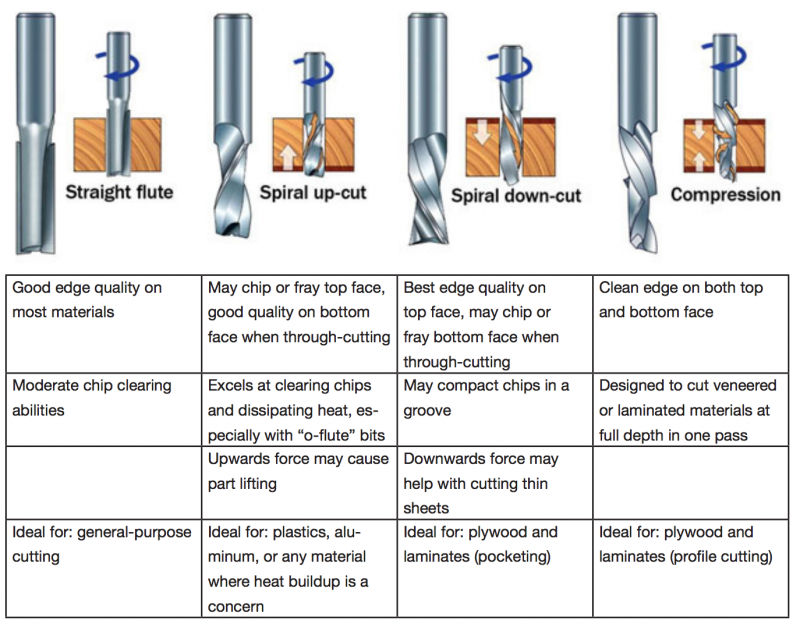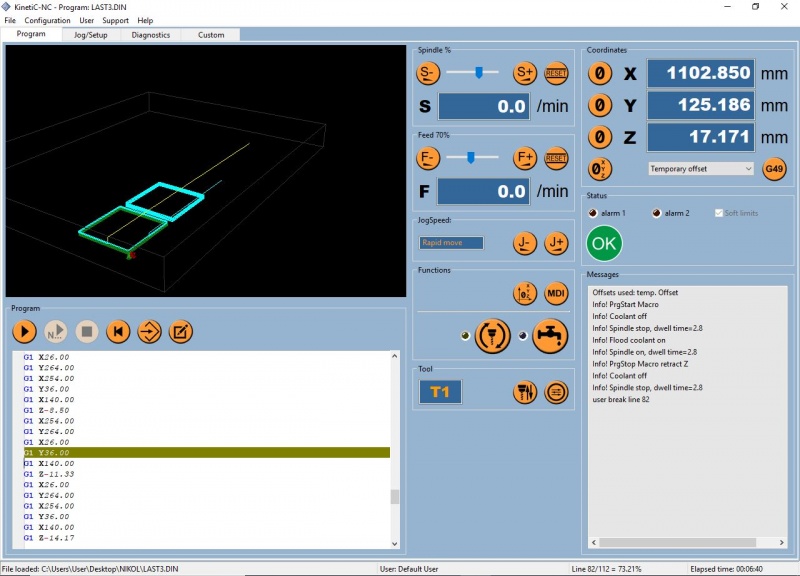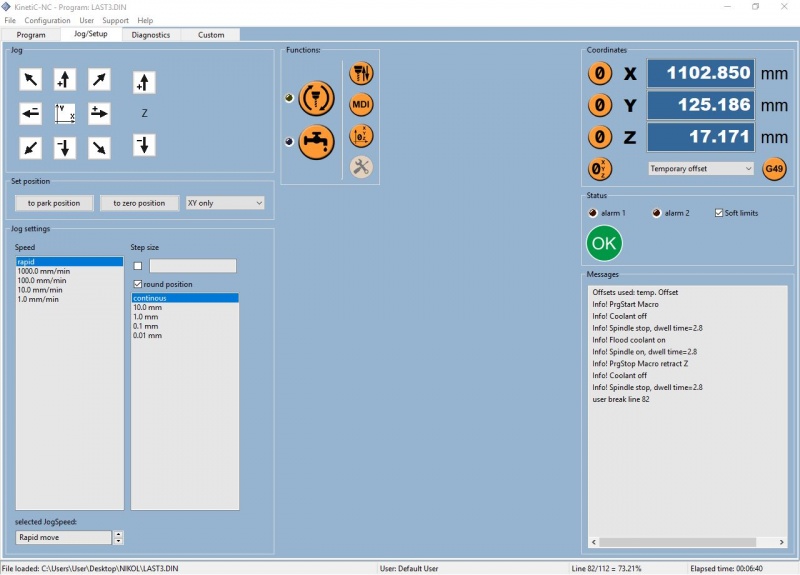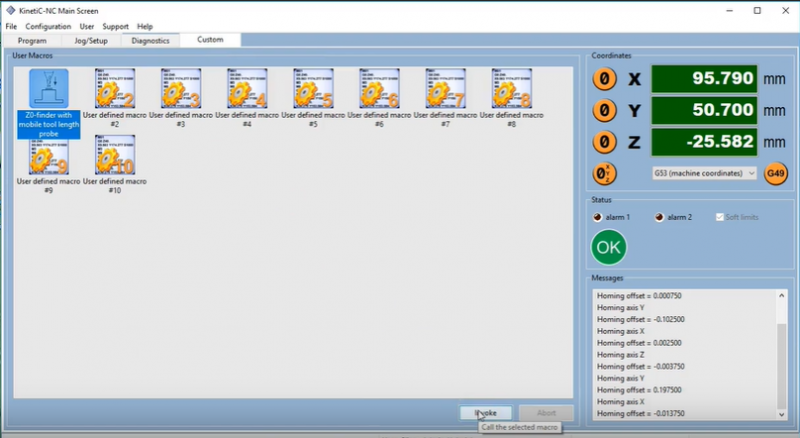Difference between revisions of "Trex 1215 S"
Sujal23.ks (Talk | contribs) (→Program) |
Shyam zonca (Talk | contribs) (→Downloads) |
||
| (18 intermediate revisions by 3 users not shown) | |||
| Line 17: | Line 17: | ||
*Tie back and confine long hair | *Tie back and confine long hair | ||
* Wear tight-fitting clothing and/or roll up sleeves to prevent snagging | * Wear tight-fitting clothing and/or roll up sleeves to prevent snagging | ||
| + | *Observe and check the cut progress until the end, don't leave the machine | ||
| + | *in case of emergency, pause the machine. Especially if the material begins to move, do not try to handle it with your hands. | ||
==CAM== | ==CAM== | ||
| Line 24: | Line 26: | ||
After creating your milling strategy in RhinoCAM, it has to be transformed into a format that is readable by the TRex control system. | After creating your milling strategy in RhinoCAM, it has to be transformed into a format that is readable by the TRex control system. | ||
The piece of software performing this task is called a postprocessor. | The piece of software performing this task is called a postprocessor. | ||
| − | Be sure to select the correct postprocessor (" | + | Be sure to select the correct postprocessor ("CNC_STEP_BCN") as well as the expected file extension (.nc) in RhinoCAM when exporting the file for CNC. |
==MCS== | ==MCS== | ||
| Line 50: | Line 52: | ||
A challenge of getting a good CNC cut is in selecting the best bit, best cutting speed (feed rate) and | A challenge of getting a good CNC cut is in selecting the best bit, best cutting speed (feed rate) and | ||
| − | router/spindle RPM (speed of rotation). Bits,feeds, and speeds are a critical part of machining and | + | router/spindle RPM (speed of rotation). Bits, feeds, and speeds are a critical part of machining and |
should be fully understood before deviating from recommended settings. Bits choice is important in | should be fully understood before deviating from recommended settings. Bits choice is important in | ||
chip load, which is a representation of the size of the chips produced during cutting. The goal is to get | chip load, which is a representation of the size of the chips produced during cutting. The goal is to get | ||
| Line 58: | Line 60: | ||
Optimising feed rates and speeds: | Optimising feed rates and speeds: | ||
| − | + | ||
| + | 1. Start off using an RPM derived for the chip load for the material being cut (see charts). | ||
| + | |||
2. Increase the cutting speed (feed rate) until the quality of the part’s finish starts to decrease or the | 2. Increase the cutting speed (feed rate) until the quality of the part’s finish starts to decrease or the | ||
part is starting to move from hold downs. Then decrease speed by 10%. | part is starting to move from hold downs. Then decrease speed by 10%. | ||
| + | |||
3. Decrease RPM until finish deteriorates, then bring RPM back up until finish is acceptable. | 3. Decrease RPM until finish deteriorates, then bring RPM back up until finish is acceptable. | ||
| + | |||
4. This optimises RPM and speed to remove the largest possible chips. | 4. This optimises RPM and speed to remove the largest possible chips. | ||
| + | |||
| + | '''Download the tool library for RhinoCam here:''' | ||
| + | [[File:Iaacp59 millingbits (1).zip]] | ||
| + | |||
'''Feeds and Speed:''' | '''Feeds and Speed:''' | ||
| − | |||
| + | *PLYWOOD | ||
Flat 6mm, 1 flute | Flat 6mm, 1 flute | ||
| Line 73: | Line 83: | ||
RPM: 13000 | RPM: 13000 | ||
| − | Plunge: 1000 | + | Plunge: 1000 |
| − | Travelling clearance plane: 4000 | + | Travelling clearance plane: 4000 |
| − | Rest of the parameters:2000 | + | Rest of the parameters:2000 |
Step down: 4mm max (always depending on the diameter of the tool) | Step down: 4mm max (always depending on the diameter of the tool) | ||
| Line 86: | Line 96: | ||
Flat 6mm, 1 flute | Flat 6mm, 1 flute | ||
| − | RPM: 12000 | + | RPM: 12000 |
| − | Plunge: 2000 | + | Plunge: 2000 |
| − | Travelling clearance plane: 4000 | + | Travelling clearance plane: 4000 |
| − | Rest of the parameters:3500 | + | Rest of the parameters:3500 |
Step down: 20mm max (always depending on the diameter of the tool) | Step down: 20mm max (always depending on the diameter of the tool) | ||
| Line 103: | Line 113: | ||
RPM: 12500 | RPM: 12500 | ||
| − | Plunge: 1000 | + | Plunge: 1000 |
| − | Travelling clearance plane: 4000 | + | Travelling clearance plane: 4000 |
| − | Rest of the parameters:2000 | + | Rest of the parameters:2000 |
Step down: 4mm max (always depending on the diameter of the tool) | Step down: 4mm max (always depending on the diameter of the tool) | ||
| − | |||
| − | |||
| − | |||
| − | |||
| − | |||
| − | |||
| − | |||
| − | |||
| − | |||
| − | |||
| − | |||
| − | |||
| − | |||
| − | |||
==Use of TRex S-1215== | ==Use of TRex S-1215== | ||
| − | + | '''Get ready''' | |
-Always wear safety glasses when operating the TRex or observing the machine when it is in use. | -Always wear safety glasses when operating the TRex or observing the machine when it is in use. | ||
| Line 138: | Line 134: | ||
-Securely fasten your material to the bed of the machine. Consult us every time you are faced with a different, challenging or unusual work-holding scenario. | -Securely fasten your material to the bed of the machine. Consult us every time you are faced with a different, challenging or unusual work-holding scenario. | ||
| + | |||
| + | '''Set the machine''' | ||
-Perform '"Homing routine to establish the true machine home X-0 Y-0 (in the machine coordinates system) | -Perform '"Homing routine to establish the true machine home X-0 Y-0 (in the machine coordinates system) | ||
| − | -Jog X, Y to your personal Work Home coordinates, | + | -Jog X, Y to your personal Work Home coordinates, i.e: the corner of your material & the X, Y origin of your drawing. |
-Take a photo of the Control PC screen or take note of the machine [http://www.mesincuci.co/harga-mesin-cuci-toshiba-1-tabung-2017 Mesin Cuci Toshiba 1 Tabung] coordinates system to your chosen Work Home position. Example: X - 105.499, Y - 145.376 (do not worry about Z yet). Work Home X Y coordinates are simply offset measurements from the true Home (X-0, Y-0) of the Machine. | -Take a photo of the Control PC screen or take note of the machine [http://www.mesincuci.co/harga-mesin-cuci-toshiba-1-tabung-2017 Mesin Cuci Toshiba 1 Tabung] coordinates system to your chosen Work Home position. Example: X - 105.499, Y - 145.376 (do not worry about Z yet). Work Home X Y coordinates are simply offset measurements from the true Home (X-0, Y-0) of the Machine. | ||
| Line 149: | Line 147: | ||
-Install tool in collet/tool holder + install tool/tool holder on the spindle. | -Install tool in collet/tool holder + install tool/tool holder on the spindle. | ||
| − | + | '''Send the file''' | |
| − | -Load | + | -Load/Open the NC file, to choose the file you need to launch, you will see your “G-Code” which you generated in RhinoCam on the screen. |
-Visually check again the machine bed to ensure all tools have been removed and that material is securely fastened to the bed. | -Visually check again the machine bed to ensure all tools have been removed and that material is securely fastened to the bed. | ||
| − | -Start in | + | -Start in KinetiC-NC software, follow prompts. |
| − | + | -Monitor the machine closely until the machine stops. Laser Cutters and CNC Routers have a high risk of fire if left unattended. | |
| − | + | ||
| − | -Monitor the machine closely until the machine stops. | + | |
-If you need to pause the machine, click the Stop button on the KinetiC-NC Software. The machine will pause, then continue the work by clicking on the Play button | -If you need to pause the machine, click the Stop button on the KinetiC-NC Software. The machine will pause, then continue the work by clicking on the Play button | ||
| Line 171: | Line 167: | ||
-Skeletons and scraps created during the process should be cut up & placed in the recycling cart. | -Skeletons and scraps created during the process should be cut up & placed in the recycling cart. | ||
| − | |||
===Interface=== | ===Interface=== | ||
[[File:KinectiC-NC startup screen.jpeg |800px]] | [[File:KinectiC-NC startup screen.jpeg |800px]] | ||
| Line 179: | Line 174: | ||
The tabs available in the software are: | The tabs available in the software are: | ||
| − | ===Program=== | + | ====A. Program==== |
| − | + | This tab lets you perform the following: | |
| − | ===Set X,Y,Z zero | + | 1. Load the G-Code generated from your RhinoCam. |
| + | |||
| + | 2. View and manage the feed rate of the machine while it is running. | ||
| + | |||
| + | 3. View the current coordinates of the machine. | ||
| + | |||
| + | 4. Start and Stop the GCode. | ||
| + | |||
| + | 5. View the tool path on the display window. By default the colour of the toolpath before running in green. As the file starts and passes the toolpath the colour changes to light blue which keeps you the track of the progress of the file. | ||
| + | |||
| + | ====B. Jog Setup==== | ||
| + | Here you can set the zero of the stock before you start your milling work.Its really important that you fix your tool well before you set the zero. You can use the two wrenches of 22mm to fix the milling bit to the tool head. | ||
| + | |||
| + | [[File:Setup screen Kinetic-nc.JPG |800px]] | ||
| + | |||
| + | '''Set X,Y,Z zero''' | ||
Setting the X,Y and Z is done by eye in the Trex 1215 CNC Machine. To set the zero please follow these instructions: | Setting the X,Y and Z is done by eye in the Trex 1215 CNC Machine. To set the zero please follow these instructions: | ||
1. To set the X and Y we move the machine towards the zero set in the stock in RhinoCam. | 1. To set the X and Y we move the machine towards the zero set in the stock in RhinoCam. | ||
| + | |||
2. While setting this, we make sure we place the tool in a way that half the tool is inside the material and half outside the material. This makes sure that the center of the tool is at the zero of the stock. | 2. While setting this, we make sure we place the tool in a way that half the tool is inside the material and half outside the material. This makes sure that the center of the tool is at the zero of the stock. | ||
| + | |||
3. To set the Z we move the bit down slowly in steps until the barely touches the stock and also we move the tool and make sure it doesn't drag through the stock leaving a mark. We can use the paper technique by placing a piece of paper below the bit to set the z. | 3. To set the Z we move the bit down slowly in steps until the barely touches the stock and also we move the tool and make sure it doesn't drag through the stock leaving a mark. We can use the paper technique by placing a piece of paper below the bit to set the z. | ||
| + | |||
| + | ====D. Custom==== | ||
| + | |||
| + | [[File:Z 0 invoke.PNG |800px]] | ||
| + | |||
| + | The best way to set the Z is the Tool Length Sensor. | ||
| + | |||
| + | This device has to be placed on the stock surface. Than move the spindle (with the mill bit install) on the top of the tool length sensor leaving some space between them. Select the "Z0 Finder" command and click on "invoke". | ||
| + | The spindle will go down untill the mill bit touch the sensor. | ||
| + | Done, the Z 0 is seted | ||
| + | |||
| + | [[File:Tool Length Sensor.png |800px]] | ||
==External Links== | ==External Links== | ||
| Line 200: | Line 224: | ||
*https://www.youtube.com/watch?v=vrNDFlFOOtE&list=PLx9G05pFm0QKRJoklNlKfvcE1zfFIRXqF&index=1 | *https://www.youtube.com/watch?v=vrNDFlFOOtE&list=PLx9G05pFm0QKRJoklNlKfvcE1zfFIRXqF&index=1 | ||
| − | |||
==Downloads== | ==Downloads== | ||
[[Category:Machines]] | [[Category:Machines]] | ||
| + | [[File:P59_millbits_Tools_Library.zip ]] | ||
| + | |||
| + | Below here you can find the Post-processor for CNC Trex-1215 and the library of milling bits | ||
| + | |||
| + | [[File:Post_processor_&_Milling_bits_library_CNC_Trex_1215.zip ]] | ||
Latest revision as of 10:34, 20 April 2023
Work in progress
Contents
Technical Specifications
- Clamping Area X / Y on grooved panel: 1860 x 1340 mm
- Length x width x height over all :2180x1800x1420mm
- Length x width x height of platform :1500x1200x30mm
Health & Safety
- Ensure you have been trained in the use of the CNC machine
- Inspect the equipment to ensure no obvious defects: damaged chuck, dull or cracked tools, damaged shields
- Use appropriate personal protective equipment (PPE)
- Safety glasses
- Hearing protection
- Non-slip shoes
- Remove rings, bracelets, watches, necklaces before work
- Tie back and confine long hair
- Wear tight-fitting clothing and/or roll up sleeves to prevent snagging
- Observe and check the cut progress until the end, don't leave the machine
- in case of emergency, pause the machine. Especially if the material begins to move, do not try to handle it with your hands.
CAM
- 2D and 3D - RhinoCAM
After creating your milling strategy in RhinoCAM, it has to be transformed into a format that is readable by the TRex control system. The piece of software performing this task is called a postprocessor. Be sure to select the correct postprocessor ("CNC_STEP_BCN") as well as the expected file extension (.nc) in RhinoCAM when exporting the file for CNC.
MCS
- KinetiC-NC
Selecting the Right Bit for the Job
Milling Tools: A milling bit (also called milling cutter or end mill) is a tool used in CNC or hand-operated milling machines to remove material in a controlled manner to obtain the desired shape. This is usually done by moving the rotating tool sideways (lateral direction) through the material, thus cutting chips off the workpiece. Most milling bits can also cut in the direction of the tool axis, like a drilling bit. Vice-versa, however, a drilling bit is designed to cut only axially to create cylindrical holes, and cannot be used for milling.
Bit material: Router bits are made from a variety of materials. The most common are solid carbide, carbide-tipped steel, and high-speed steel. Both solid carbide and carbide- tipped are good choices. We do not recommend using high-speed steel bits as they dull quickly and must be re-sharpened.
Flute type: There are four basic flute types: Straight, spiral up-cut, spiral down-cut, and compression. Each type has its own advantages and disadvantages, which are outlined in the chart below.
Parameters: Feeds and Speeds
A challenge of getting a good CNC cut is in selecting the best bit, best cutting speed (feed rate) and router/spindle RPM (speed of rotation). Bits, feeds, and speeds are a critical part of machining and should be fully understood before deviating from recommended settings. Bits choice is important in chip load, which is a representation of the size of the chips produced during cutting. The goal is to get the maximum chip load possible to increase productivity, reduce heat, and prevent premature dulling. When chip load is too small, bits will get too hot and dull quicker. When chip load is too high, the tool will deflect creating a bad surface finish and, in extreme cases, chip or break the bit.
Optimising feed rates and speeds:
1. Start off using an RPM derived for the chip load for the material being cut (see charts).
2. Increase the cutting speed (feed rate) until the quality of the part’s finish starts to decrease or the part is starting to move from hold downs. Then decrease speed by 10%.
3. Decrease RPM until finish deteriorates, then bring RPM back up until finish is acceptable.
4. This optimises RPM and speed to remove the largest possible chips.
Download the tool library for RhinoCam here: File:Iaacp59 millingbits (1).zip
Feeds and Speed:
- PLYWOOD
Flat 6mm, 1 flute
RPM: 13000
Plunge: 1000
Travelling clearance plane: 4000
Rest of the parameters:2000
Step down: 4mm max (always depending on the diameter of the tool)
- FOAM
Flat 6mm, 1 flute
RPM: 12000
Plunge: 2000
Travelling clearance plane: 4000
Rest of the parameters:3500
Step down: 20mm max (always depending on the diameter of the tool)
- CHIPBOARD
Flat 6mm, 1 flute
RPM: 12500
Plunge: 1000
Travelling clearance plane: 4000
Rest of the parameters:2000
Step down: 4mm max (always depending on the diameter of the tool)
Use of TRex S-1215
Get ready
-Always wear safety glasses when operating the TRex or observing the machine when it is in use.
-Never leave the machine when it is in operation.
-If you need a bathroom break, the machine can be paused by clicking on the stop button found when on the program tab of the control software-KinetiC-NC.
-Make sure the bed of the machine is clean before use. Inform the fabrication team if it is not clean.
-Securely fasten your material to the bed of the machine. Consult us every time you are faced with a different, challenging or unusual work-holding scenario.
Set the machine
-Perform '"Homing routine to establish the true machine home X-0 Y-0 (in the machine coordinates system)
-Jog X, Y to your personal Work Home coordinates, i.e: the corner of your material & the X, Y origin of your drawing.
-Take a photo of the Control PC screen or take note of the machine Mesin Cuci Toshiba 1 Tabung coordinates system to your chosen Work Home position. Example: X - 105.499, Y - 145.376 (do not worry about Z yet). Work Home X Y coordinates are simply offset measurements from the true Home (X-0, Y-0) of the Machine.
-Zero work coordinates to X-0 Y-0
-Install tool in collet/tool holder + install tool/tool holder on the spindle.
Send the file
-Load/Open the NC file, to choose the file you need to launch, you will see your “G-Code” which you generated in RhinoCam on the screen.
-Visually check again the machine bed to ensure all tools have been removed and that material is securely fastened to the bed.
-Start in KinetiC-NC software, follow prompts.
-Monitor the machine closely until the machine stops. Laser Cutters and CNC Routers have a high risk of fire if left unattended.
-If you need to pause the machine, click the Stop button on the KinetiC-NC Software. The machine will pause, then continue the work by clicking on the Play button
-Emergency stop (E-stop) buttons are located in 2 places: On your remote, next to the Control PC, and On the end of the Y-Axis gantry. The Emergency Stop buttons are large, round Red buttons which will completely shut-down the machine.
-Remove the tool-holder & tool from the spindle and store it in the tool-holder rack.
-Clean the machine and your work area completely after you have removed your material.
-Skeletons and scraps created during the process should be cut up & placed in the recycling cart.
Interface
The image below shows the interface of KinetiC-NC software.
The tabs available in the software are:
A. Program
This tab lets you perform the following:
1. Load the G-Code generated from your RhinoCam.
2. View and manage the feed rate of the machine while it is running.
3. View the current coordinates of the machine.
4. Start and Stop the GCode.
5. View the tool path on the display window. By default the colour of the toolpath before running in green. As the file starts and passes the toolpath the colour changes to light blue which keeps you the track of the progress of the file.
B. Jog Setup
Here you can set the zero of the stock before you start your milling work.Its really important that you fix your tool well before you set the zero. You can use the two wrenches of 22mm to fix the milling bit to the tool head.
Set X,Y,Z zero
Setting the X,Y and Z is done by eye in the Trex 1215 CNC Machine. To set the zero please follow these instructions:
1. To set the X and Y we move the machine towards the zero set in the stock in RhinoCam.
2. While setting this, we make sure we place the tool in a way that half the tool is inside the material and half outside the material. This makes sure that the center of the tool is at the zero of the stock.
3. To set the Z we move the bit down slowly in steps until the barely touches the stock and also we move the tool and make sure it doesn't drag through the stock leaving a mark. We can use the paper technique by placing a piece of paper below the bit to set the z.
D. Custom
The best way to set the Z is the Tool Length Sensor.
This device has to be placed on the stock surface. Than move the spindle (with the mill bit install) on the top of the tool length sensor leaving some space between them. Select the "Z0 Finder" command and click on "invoke". The spindle will go down untill the mill bit touch the sensor. Done, the Z 0 is seted
External Links
Rhinocam tutorials
- https://mecsoft.com/QuickStartGuides/RhinoCAM2018/MILLQuickStartGuide.pdf
- https://www.youtube.com/watch?v=vrNDFlFOOtE&list=PLx9G05pFm0QKRJoklNlKfvcE1zfFIRXqF&index=1
Downloads
File:P59 millbits Tools Library.zipBelow here you can find the Post-processor for CNC Trex-1215 and the library of milling bits
File:Post processor & Milling bits library CNC Trex 1215.zip