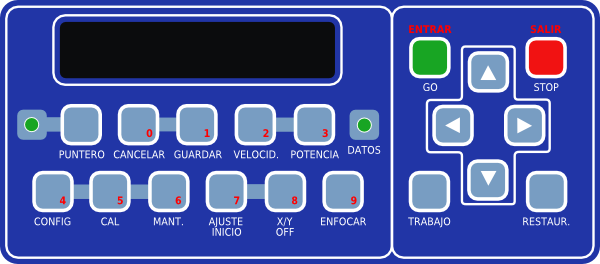Difference between revisions of "Epilog Laser Cutter"
From Fab Lab Bcn WIKI
(→Plywood 5mm / Madera) |
(→Plywood / Madera RASTER SOLID 0.5mmdeep) |
||
| Line 68: | Line 68: | ||
===Plywood / Madera RASTER SOLID 0.5mmdeep === | ===Plywood / Madera RASTER SOLID 0.5mmdeep === | ||
| − | *Speed: 30 | + | *Speed: 30% |
| − | *Power: 20 | + | *Power: 20% |
===Felt(3mm) / Fieltro=== | ===Felt(3mm) / Fieltro=== | ||
Revision as of 13:52, 20 February 2012
Contents
- 1 Technical specifications
- 2 CAM
- 3 Tools
- 4 Materials and configurations
- 4.1 Suppliers
- 4.2 Polypropylene 0.5mm / Polipropileno
- 4.3 Polypropylene 0.8mm / Polipropileno
- 4.4 Paper(250gr) / Papel
- 4.5 Paper(shine 1 side) / Papel
- 4.6 Transparent Paper / Papel transparente
- 4.7 Plywood 3mm / Madera
- 4.8 Plywood 5mm / Madera
- 4.9 Plywood / Madera RASTER SOLID 0.5mmdeep
- 4.10 Felt(3mm) / Fieltro
- 4.11 Felt(1mm) / Fieltro
- 4.12 Poly(methyl methacrylate)- Plexiglass(3mm)
- 4.13 Cardboard Corrugated 5mm (2 layers)
- 5 Machine work flow
- 6 Important commands
- 7 External links
Technical specifications
- Cutting area 900 x 600 millimeters.
- Cutting power max. 75 Watt.
CAM
- 2D Printer driver from most CAD or ilustration software
- From PDF
Tools
- Tools here
Materials and configurations
Suppliers
For a supplier list take a look at this table maintained by de Fab Lab BARCELONA
Polypropylene 0.5mm / Polipropileno
CUT:
- Speed: 60%
- Power: 40%
ENGRAVE:
- Speed: 90%
- Power: 15%
Polypropylene 0.8mm / Polipropileno
CUT:
- Speed: 60%
- Power: 70%
Paper(250gr) / Papel
CUT:
- Speed: 60%
- Power: 30%
ENGRAVE:
- Speed: 85%
- Power: 6%
Paper(shine 1 side) / Papel
CUT:
- Speed: 60%
- Power: 25%
ENGRAVE:
- Speed: 95%
- Power: 4%
Transparent Paper / Papel transparente
CUT:
- Speed: 75%
- Power: 20%
Plywood 3mm / Madera
CUT:
- Speed: 15%
- Power: 45%
ENGRAVE:
- Speed: 40%
- Power: 10%
Plywood 5mm / Madera
CUT:
- Speed:15%
- Power: 85%
ENGRAVE:
- Speed:40%
- Power:10%
Plywood / Madera RASTER SOLID 0.5mmdeep
- Speed: 30%
- Power: 20%
Felt(3mm) / Fieltro
CUT:
- Speed: 60% (70%)
- Power: 30%
Felt(1mm) / Fieltro
CUT:
- Speed: 90% (70%)
- Power: 10%
Poly(methyl methacrylate)- Plexiglass(3mm)
CUT:
- Speed:15%
- Power: 60%
ENGRAVE:
- Speed:65%
- Power:10%
Cardboard Corrugated 5mm (2 layers)
CUT:
- Speed:55%
- Power: 45%
Machine work flow
- If you are not going to use the computer in the Fab Lab, install the Epilog drivers in your computer (you can reach the machine inside the Fab Lab network).
- Turn on the main fume extractor in the big laser cutter switch panel.
- Turn on the small air compressor on the left hand side of the machine.
- Turn on the laser cutter (left side of the machine).
- Make sure the material you want to use is in the 'Materials and configuration' list. If it is not there, ask the Fab Lab responsible.
- Measure the size of your material board.
- From your vector editing software, once you are ready for printing and if you already installed the driver, press Ctrl+P or select 'Print'.
- Select 'Epilog Engraver' from the printer list and go to 'Printer settings' or 'Properties'.
- The laser cutter driver interface should appear. Here you can set-up the laser's power and speed according to how the vector paths in your drawing are organized (you can also print raster images).
- For a vector job:
- In the 'General' tab, under 'Job type' select 'Vector'.
- Set the size of the material sheet under 'Piece Size'.
- Set to 'Vector sorting' and 'Optimize'.
- In the 'Color mapping' tab select the check box 'Color mapping'. You should have organized your drawing in different colors if you need to do different types of jobs (for example engraving and cutting).
- Once this is activated, you can set the power, the speed, and other parameters for every single color in your drawing. Take a look at the 'Materials and configuration' list above for the proper power/speed values according to the material you are using.
- The list order determines the execution sequence of every type of job. You should allays engrave first and cut later. You can change the order by selecting a color and pressing the up and down arrows.
- Once you are done with this configuration, press 'OK'.
- For a raster job:
- Describe it here...
- You should see the parts that you want to cut/engrave fitting the material in the preview. If not, you should scale, move, rotate or change the units of the drawing to get it as you want.
- Finalize the process with 'Print' and the file will be sent to the laser cutter.
- At the machine:
- Open the hood and place the material on the metal bed without hitting the cutting head.
- If the material you use is to thick (engraving bigger objects), you should lower the bed.
- Press 'X/Y off' and bring the bed to the desired z position pressing the 'up' and 'down' arrows.
- Go to the origin by pressing 'Restaurar'.
- Turn on the laser pointer 'Puntero'.
- Set the machine head to the origin 'Restaur.' and focus the laser 'Enfocar'.
- If you want to change the x/y origin follow this steps:
- Setting the origin here...
- If you already sent the job to the machine you will see 'Job:job name' in the display.
- Pressing the up and down arrows will allow you to select the different jobs stored in the machine.
- Press 'GO' to start cutting/engraving.
- Press 'STOP' if something burns inside the machine or the material moves from its original position.
- Don't leave the machine unattended.
Important commands
Structure: