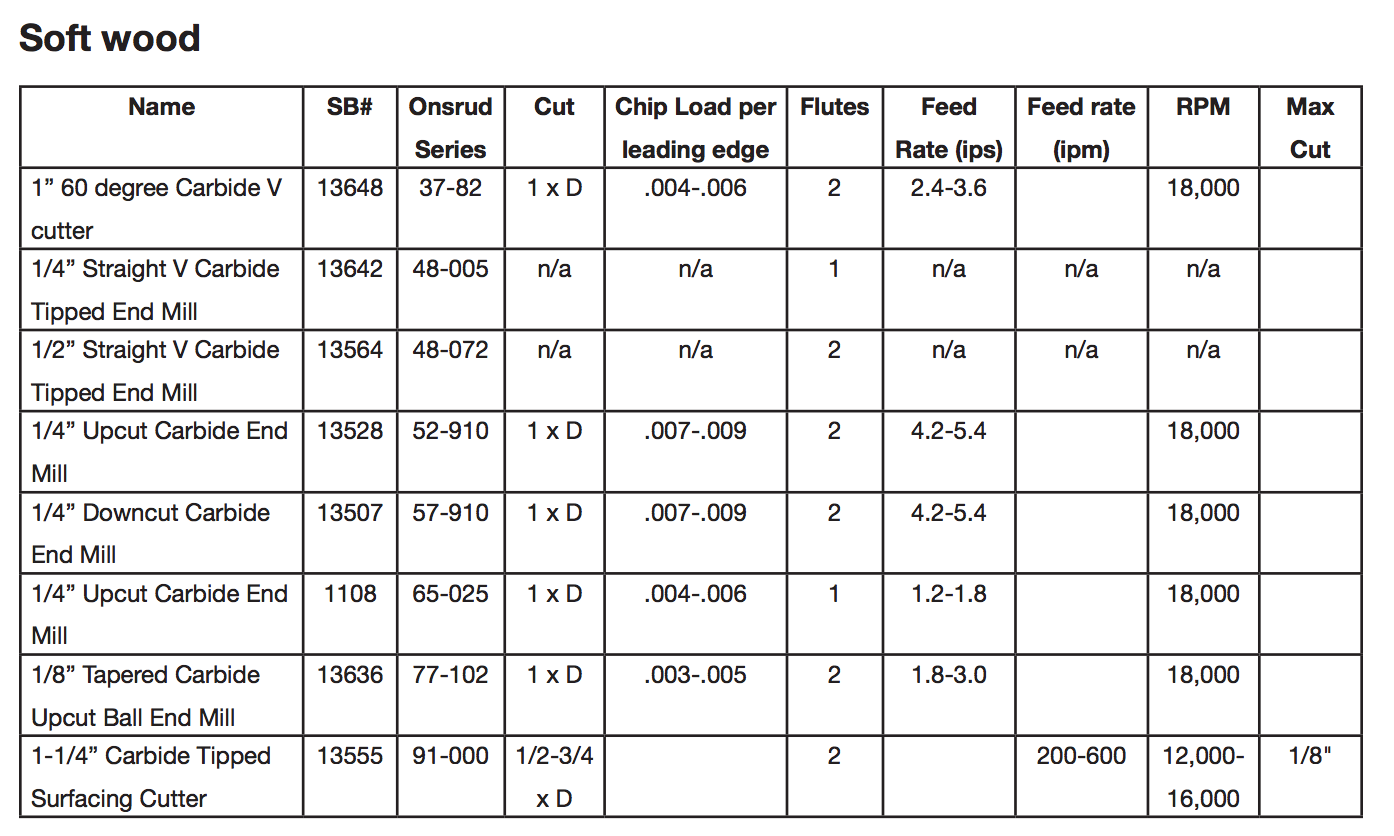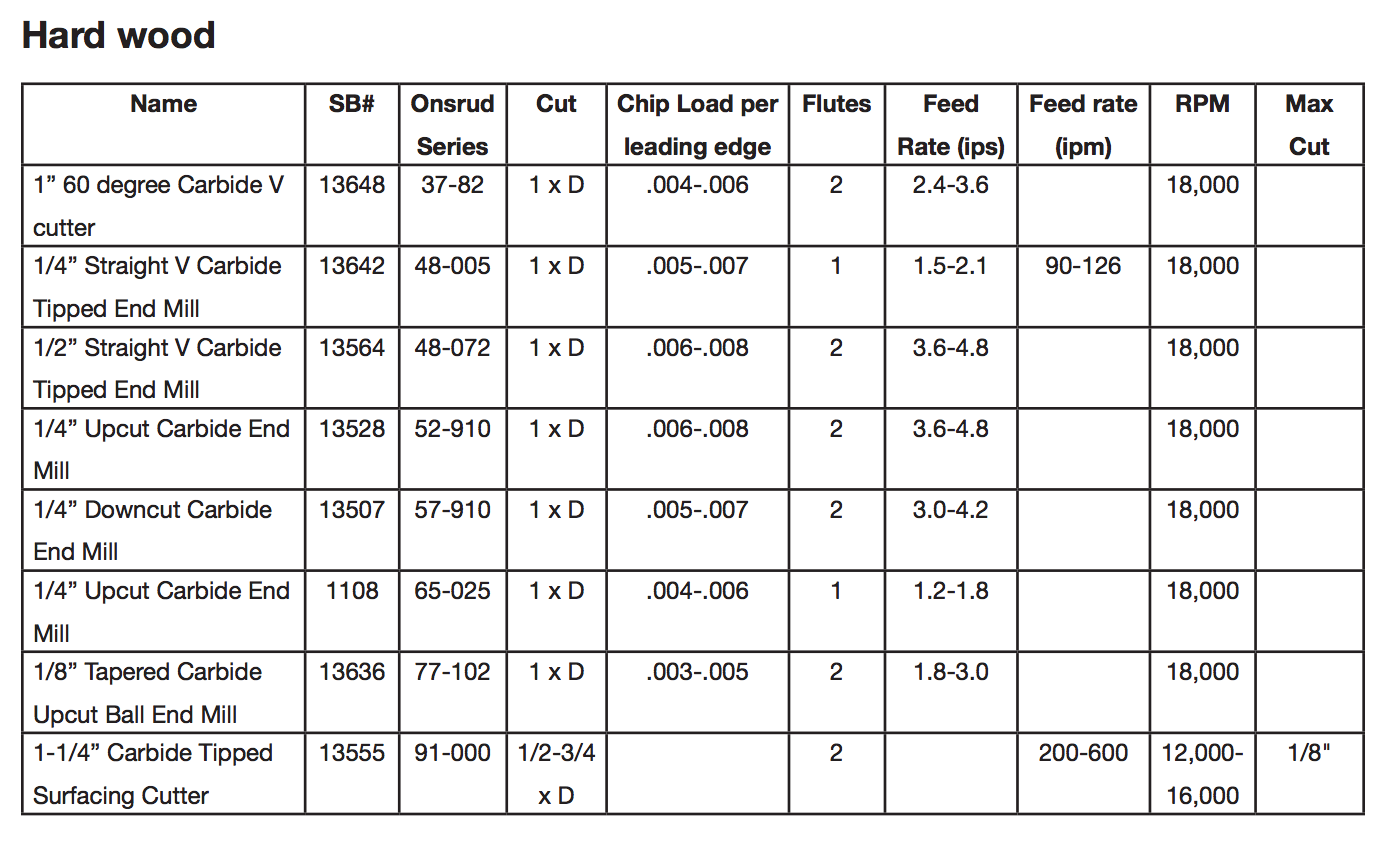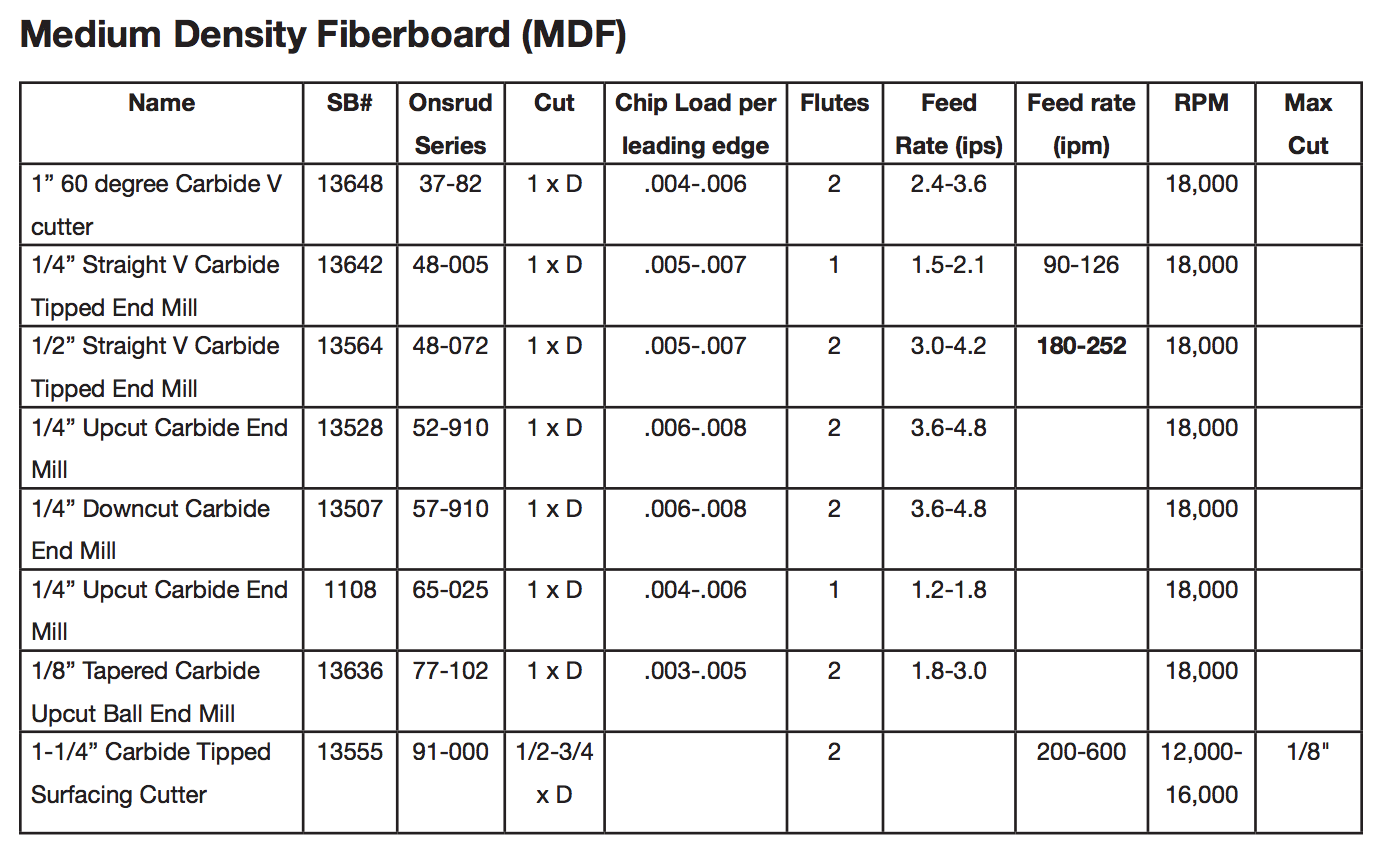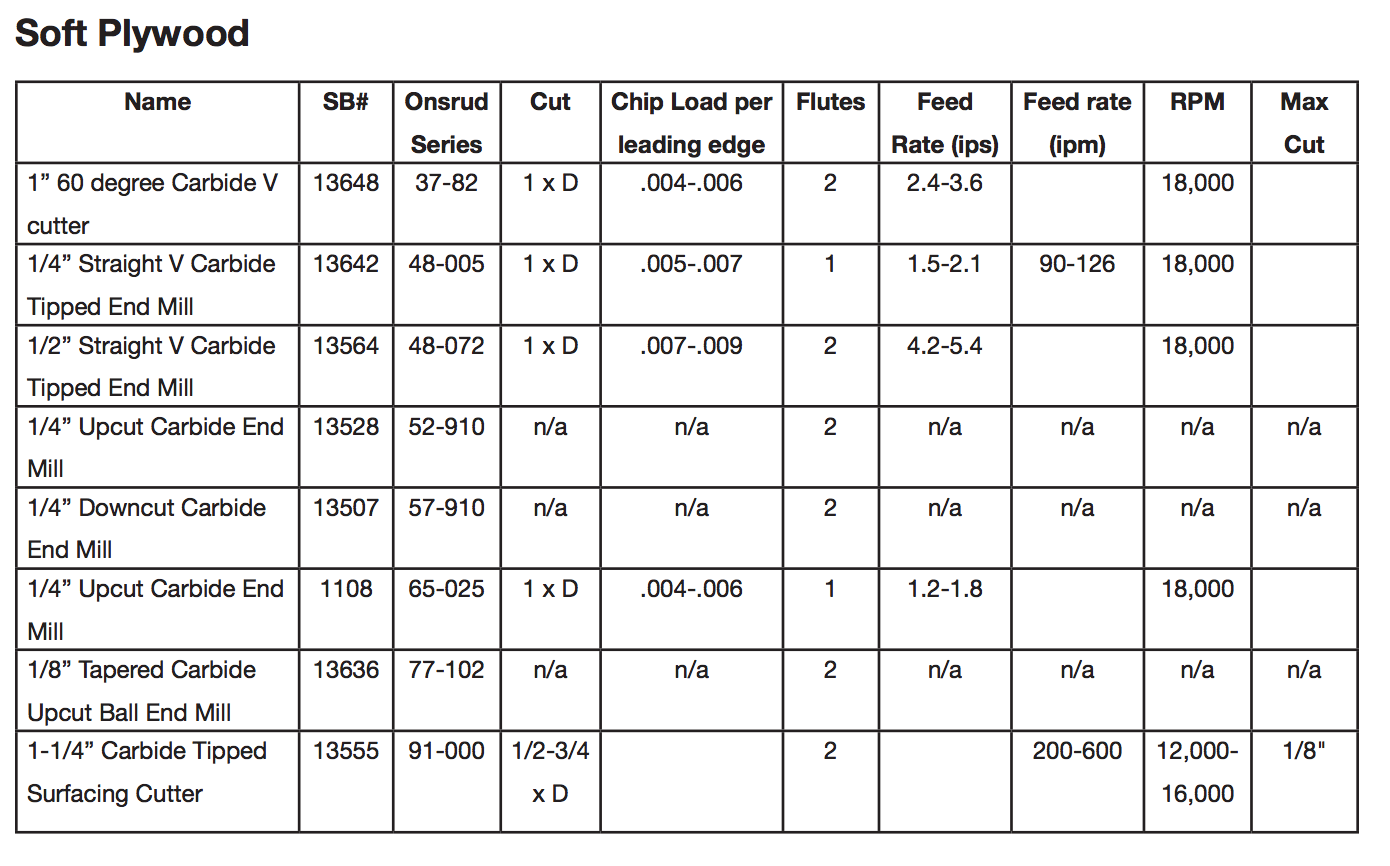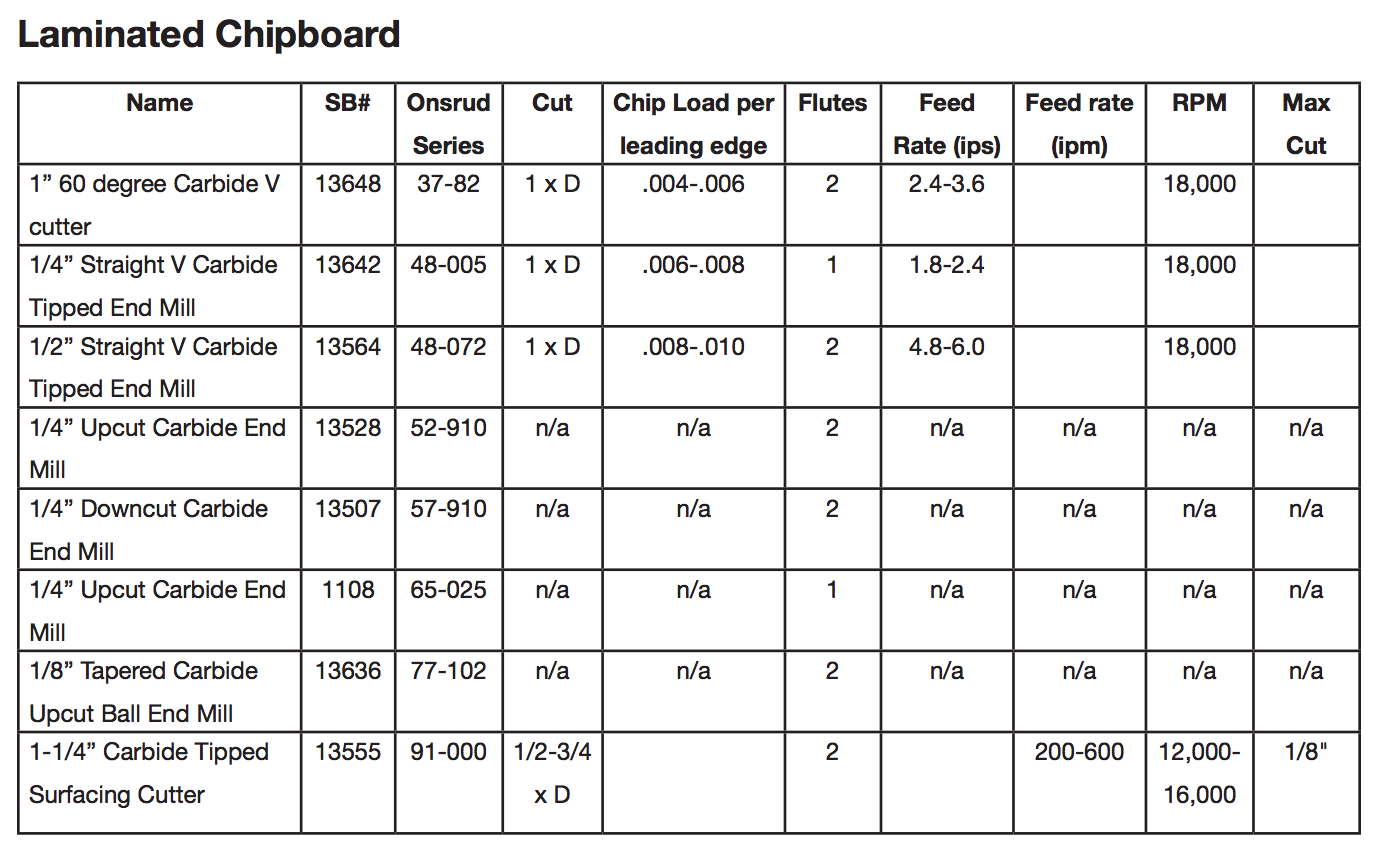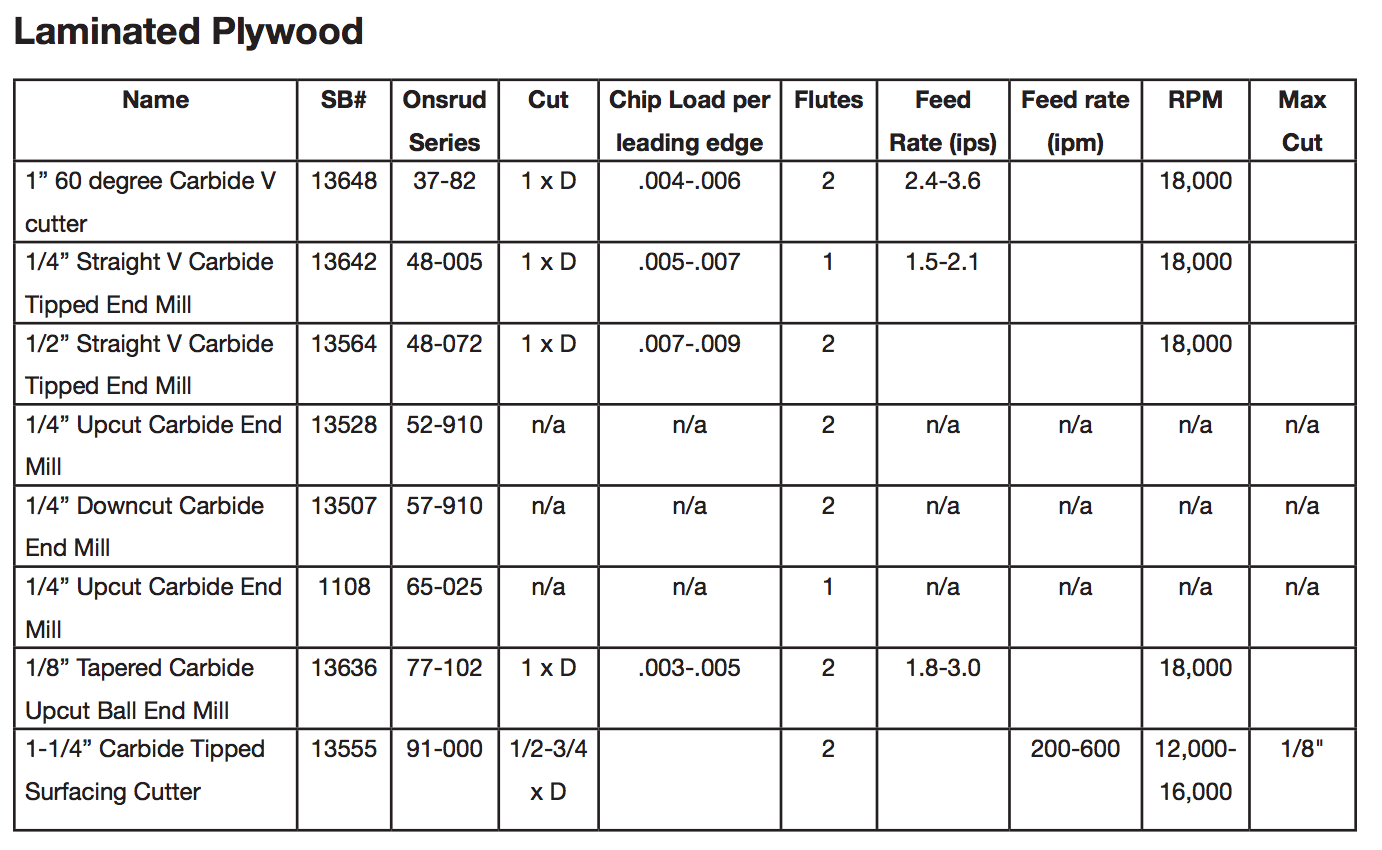ShopBot
Contents
CAM
- 2D Pathworks
- 3D Pathworks 3D or Rhino CAM
MCS
- ShopBot 3
Tools
Currently load tools
- 1. wood 6mm
- 2. engraving 60º
- 3. alucubon and non-ferrous metals (aluminium) 6mm
- 4. surfacing wood.
- 5. alucubon 96º
- 6. alucubon 3mm
important. check it every time and try to maintain the list updated
Selecting the Right Bit for the Job
Bit material: Router bits are made from a variety of materials. The most common are solid carbide, carbide-tipped steel, and high-speed steel. Both solid carbide and carbide- tipped are good choices. We do not recommend using high-speed steel bits as they dull quickly and must be re-sharpened.
Flute type: There are four basic flute types: Straight, spiral up-cut, spiral down-cut, and compression. Each type has its own advantages and disadvantages, which are outlined in the chart below.
[[File:Schermata 2017-01-13 alle 17.01.41.png]
Parameters: Feeds and Speeds
A challenge of getting a good CNC cut is in selecting the best bit, best cutting speed (feed rate) and router/spindle RPM (speed of rotation). Bits, feeds, and speeds are a critical part of machining and should be fully understood before deviating from recommended settings. Bits choice is important in chip load, which is a representation of the size of the chips produced during cutting. The goal is to get the maximum chip load possible to increase productivity, reduce heat, and prevent premature dulling. When chip load is too small, bits will get too hot and dull quicker. When chip load is too high, the tool will deflect creating a bad surface finish and, in extreme cases, chip or break the bit.
Optimizing feed rates and speeds: 1. Start off using an RPM derived for the chip load for the material being cut (see charts). 2. Increase the cutting speed (feed rate) until the quality of the part’s finish starts to decrease or the part is starting to move from hold downs. Then decrease speed by 10%. 3. Decrease RPM until finish deteriorates, then bring RPM back up until finish is acceptable. 4. This optimizes RPM and speed to remove the largest possible chips.
Feeds and Speed:
- PLYWOOD
Flat 6mm, 1 flute
RPM: 13000
Plunge: 1000
Travelling clearance plane: 4000
Rest of the parameters:2000
Step down: 4mm max (always depending on the diameter of the tool)
- FOAM
Flat 6mm, 1 flute
RPM: 12000
Plunge: 2000
Travelling clearance plane: 4000
Rest of the parameters:3500
Step down: 20mm max (always depending on the diameter of the tool)
- CHIPBOARD
Flat 6mm, 1 flute
RPM: 12500
Plunge: 1000
Travelling clearance plane: 4000
Rest of the parameters:2000
Step down: 4mm max (always depending on the diameter of the tool)
Parameters given by ShopBot
Use of SHOPBOT
-Always wear safety glasses when operating the ShopBot or observing the machine when it is in use.
-Never leave the machine when it is in operation.
-If you need a bathroom break, the machine can be paused by pressing the Space Bar on the control PC keyboard.
-Make sure the bed of the machine is clean before use. Inform us if it is not clean.
-Securely fasten your material to the bed of the machine. Consult us every time you are faced with a different, challenging or unusual work-holding scenario.
-Perform command “C3” Homing routine to establish the true machine home X-0 Y-0 (in the machine coordinates system)
-Jog X, Y to your personal Work Home coordinates, ie: the corner of your material & the X,Y origin of your drawing.
-Take a photo of the Control PC screen or take note of the machine coordinates system to your chosen Work Home position. Example: X - 105.499, Y - 145.376 (do not worry about Z yet). Work Home X Y coordinates are simply offset measurements from the true Home (X-0, Y-0) of the Machine.
-Zero work coordinates to X-0 Y-0
-Install tool in collet/tool holder + install tool/tool holder on spindle.
-Use command ”C2” & follow prompts on the PC screen (You will place the Z-0 plate directly under the tool on your material & place the Alligator Clip onto the collet nut on the tool holder) to set the Z-0 of your home position coordinates. You now have all 3 of your X, Y & Z work home coordinates loaded into the CNC system.
-Load part file, to choose the file you need to launch, you will see your “G-Code” which you generated in RhinoCam on the screen.
-Visually check again the machine bed to ensure all tools have been removed and that material is securely fastened to the bed.
-Start in ShopBot software, follow prompts.
-Start the spindle with the green button on the ShopBot remote.
-Monitor the machine closely until the machine stops. Laser Cutters and CNC Routers have a high risk of fire if left unattended.
-If you need to pause the machine, press the Spacebar on the PC Keyboard. The machine will pause, then follow the prompts to restart or end the process.
-Emergency stop buttons are located in 2 places: On your remote, next to the Control PC, and On the end of the Y - Axis gantry. The Emergency Stop buttons are large, round Red buttons which will completely shut-down the machine.
-Remove the tool-holder & tool from the spindle and store it in the tool-holder rack.
-Clean the machine and your work area completely after you have removed your material.
-Skeletons and scraps created during the process should be cut up & placed in the recycling cart.
Machine workflow
- Turn on the air compressor
- Open the air valve on the machine side.
- Turn on the computer
- Turn on the machine
- Run ShopBot 3
- Make sure units are set to millimeters (Other common settings tab).
- Set Z zero.
- Set XY zero
- Add a new tool in the toolpath. In case.
- Load the PathWorks file with the holding drillings.
- Run the file. Press Start.
- Hold the material on the holes using screws.
- Load the PathWorks file with your job.
- Check the toolpaths numbers are ok.
- Make sure the working area is clear from objects not involved in the job.
- Keep away from the machine in all the perimeter.
- Run the file. Press Start.
- Wait.
- Keep an eye on the emergency stop button for the case you have to interrupt the job.
- Done
- Clean the machine area. Vacuum Cleaner.
Important commands
Set Z zero
Run command C2. Put the metal plate under the machine head and connect the alligator grip to the tool head. Run Enter. The machine will go down and adjust its Z zero. Done.
Set XY zero
Run command C3. The machine will move. Wait. Done.
Change a toolpath tool
Run command 72 (press CN and then 72). The machine will leave its tool on its tool holder and will go to look for the new tool. Once the new tool is load the machine will move to the Z tool distance area in the toolpath. Connect the aligator grip to the tool head. The machine will go down and save the tool length. Done.