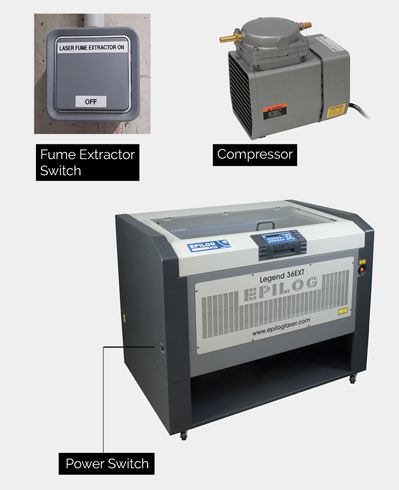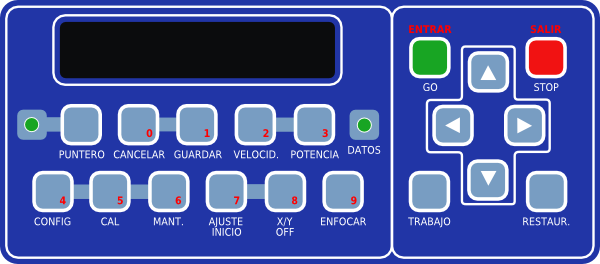Legend 36 EXT 75 W Laser Cutter
Contents
- 1 Technical specifications
- 2 Health & Safety
- 3 Health & Safety
- 4 CAM
- 5 Tools
- 6 Materials and configurations
- 6.1 Settings
- 6.2 Suppliers
- 6.3 Polypropylene (0.5mm) / Polipropileno
- 6.4 Polypropylene (1.2mm) / Polipropileno
- 6.5 Polypropylene (0.8mm) / Polipropileno
- 6.6 Poly(methyl methacrylate)(3mm) / Plexiglass
- 6.7 Poly(methyl methacrylate)(1mm) / Plexiglass
- 6.8 Poly(methyl methacrylate) (5mm) / Plexiglass
- 6.9 Etilvinilacetato (3mm) / Foami - Eva
- 6.10 Paper(250gr/3mm) / Papel
- 6.11 Paper (0.3mm) / Papel
- 6.12 Paper(shine 1 side) / Papel
- 6.13 Parchment Paper(for lamp making) / Papel Pergamino (para hacer lamparas)
- 6.14 Transparent Paper / Papel transparente
- 6.15 Cardboard Corrugated (5mm/2 layers) / Carton Corrugado
- 6.16 Generic Cardboard / Cartulina común
- 6.17 Stone Cardboard (3mm) / Carton Piedra
- 6.18 Plywood (0.6mm) (Rolling roll)/ Madera (Laminada rollo)
- 6.19 Plywood (0.6mm) (Plywood)/ Madera (contrachapado Abedul)
- 6.20 Plywood (2mm) / Madera
- 6.21 Plywood (3mm) / Madera
- 6.22 MDF (3mm) / Madera DM
- 6.23 Plywood (5mm) / Madera
- 6.24 Plywood (0.5mm deep)/ Madera RASTER SOLID
- 6.25 Felt (3mm) / Fieltro
- 6.26 Felt (1mm) / Fieltro
- 6.27 Grabar sobre piedra/ Raster Image on stone
- 6.28 Thin Fabric
- 7 Machine work flow
- 8 Important commands
- 9 External links
- 10 Maintenance
- 11 Downloads
- 12 Technical specifications
- 13 Health & Safety
- 14 CAM
- 15 Tools
- 16 Materials and configurations
- 16.1 Suppliers
- 16.2 Polypropylene (0.5mm) / Polipropileno
- 16.3 Polypropylene (1.2mm) / Polipropileno
- 16.4 Polypropylene (0.8mm) / Polipropileno
- 16.5 Poly(methyl methacrylate)(3mm) / Plexiglass
- 16.6 Poly(methyl methacrylate)(1mm) / Plexiglass
- 16.7 Poly(methyl methacrylate) (5mm) / Plexiglass
- 16.8 Etilvinilacetato (3mm) / Foami - Eva
- 16.9 Paper(250gr/3mm) / Papel
- 16.10 Paper (0.3mm) / Papel
- 16.11 Paper(shine 1 side) / Papel
- 16.12 Parchment Paper(for lamp making) / Papel Pergamino (para hacer lamparas)
- 16.13 Transparent Paper / Papel transparente
- 16.14 Cardboard Corrugated (5mm/2 layers) / Carton Corrugado
- 16.15 Generic Cardboard / Cartulina común
- 16.16 Stone Cardboard (3mm) / Carton Piedra
- 16.17 Plywood (0.6mm) (Rolling roll)/ Madera (Laminada rollo)
- 16.18 Plywood (0.6mm) (Plywood)/ Madera (contrachapado Abedul)
- 16.19 Plywood (2mm) / Madera
- 16.20 Plywood (3mm) / Madera
- 16.21 MDF (3mm) / Madera DM
- 16.22 Plywood (5mm) / Madera
- 16.23 Plywood (0.5mm deep)/ Madera RASTER SOLID
- 16.24 Felt (3mm) / Fieltro
- 16.25 Felt (1mm) / Fieltro
- 16.26 Grabar sobre piedra/ Raster Image on stone
- 16.27 Thin Fabric
- 17 Machine work flow
- 18 Important commands
- 19 External links
- 20 Maintenance
- 21 Downloads
- 22 Technical specifications
- 23 Health & Safety
- 24 CAM
- 25 Tools
- 26 Materials and configurations
- 26.1 Suppliers
- 26.2 Polypropylene (0.5mm) / Polipropileno
- 26.3 Polypropylene (1.2mm) / Polipropileno
- 26.4 Polypropylene (0.8mm) / Polipropileno
- 26.5 Poly(methyl methacrylate)(3mm) / Plexiglass
- 26.6 Poly(methyl methacrylate)(1mm) / Plexiglass
- 26.7 Poly(methyl methacrylate) (5mm) / Plexiglass
- 26.8 Etilvinilacetato (3mm) / Foami - Eva
- 26.9 Paper(250gr/3mm) / Papel
- 26.10 Paper (0.3mm) / Papel
- 26.11 Paper(shine 1 side) / Papel
- 26.12 Parchment Paper(for lamp making) / Papel Pergamino (para hacer lamparas)
- 26.13 Transparent Paper / Papel transparente
- 26.14 Cardboard Corrugated (5mm/2 layers) / Carton Corrugado
- 26.15 Generic Cardboard / Cartulina común
- 26.16 Stone Cardboard (3mm) / Carton Piedra
- 26.17 Plywood (0.6mm) (Rolling roll)/ Madera (Laminada rollo)
- 26.18 Plywood (0.6mm) (Plywood)/ Madera (contrachapado Abedul)
- 26.19 Plywood (2mm) / Madera
- 26.20 Plywood (3mm) / Madera
- 26.21 MDF (3mm) / Madera DM
- 26.22 Plywood (5mm) / Madera
- 26.23 Plywood (0.5mm deep)/ Madera RASTER SOLID
- 26.24 Felt (3mm) / Fieltro
- 26.25 Felt (1mm) / Fieltro
- 26.26 Grabar sobre piedra/ Raster Image on stone
- 26.27 Thin Fabric
- 27 Machine work flow
- 28 Important commands
- 29 External links
- 30 Maintenance
- 31 Downloads
Technical specifications
- Cutting area 900 x 600 millimeters / 35.4" x 23.6" inches
- Cutting power max. 75 Watt.
- Maximum Power Consumption:
Health & Safety
Health & Safety
1. PRECAUTIONS
| Step | Description |
|---|---|
| 1. | If you are not going to use the computer in the Fab Lab, install the Epilog drivers in your computer (you can reach the machine inside the Fab Lab network). |
| 2. | Turn on the main fume extractor in the big laser cutter switch panel. |
| 3. | Turn on the small air compressor on the left hand side of the machine. |
| 4. | Turn on the laser cutter (left side of the machine). |
| 5. | Turn on the pc desktop and the monitor of the Lab connected to the laser machine. |
| 6. | Make sure the material you want to use is in the 'Materials and configuration' list. If it is not there, ask the Fab Lab responsible. |
| 7. | Measure the size of your material board. If it doesn’t fit into the board of the laser machine ask the Fab Lab responsible for cutting the correct format. |
2. FILE SETTINGS
| Step | Description |
|---|---|
| 1. | Open dxf, 3dm, or compatible file with Rhino. |
| 2. | Select the curves and hatches and put them in separate layers. |
| 3. | Choose the correct colour for every operation (Cutting, Engraving, Raster E.). |
| 4. | Select all objects and make sure that they are displayed by layer on properties. |
| 5. | From your vector editing software, once you are ready for printing and if you already installed the driver, press Ctrl+P or select ‘Print’. |
| 6. | Select ‘Epilog Engraver 75’ from the printer list and go to ‘Printer settings’ or ‘Properties’. |
| 7. | The laser cutter driver interface should appear. Here you can set-up the laser’s power and speed according to how the vector paths in your drawing are organized
(you can also print raster images). |
3. PRINT SETTINGS:
| Step | Description |
|---|---|
| 1. | For a vector job, In the 'General' tab, under 'Job type' select 'Vector'. |
| 2. | Set the size of the material sheet under 'Piece Size'. |
| 3. | Set to 'Vector sorting' and 'Optimize'. |
| 4. | In the 'Color mapping' tab select the check box 'Color mapping'. You should have organized your drawing in different colors if you need to do different types of jobs
(for example raster, engraving and cutting). |
| 5. | Once this is activated, you can set the power, the speed, and other parameters for every single color in your drawing.
Take a look at the 'Materials and configuration' list above for the proper power/speed values according to the material you are using. |
| 6. | Send parameters with the double arrow. |
| 7. | The list order determines the execution sequence of every type of job. You should always engrave first and cut later.
You can change the order by selecting a color and pressing the up and down arrows. |
| 8. | Once you are done with this configuration, press 'OK'. |
| 9. | For a raster job, In the 'General' tab, under 'Job type' select ‘Raster’. For both jobs select ‘Combined’ and follow the steps form 2 to 8. |
| 10. | Set the Scale 1:1 (100%) and set the window moving it to the correct point in the drawing. You should see the parts that you want to cut/engrave fitting the material in the preview. |
| 11. | Finalize the process with 'Print' and the file will be sent to the laser cutter. |
4. MACHINE:
| Step | Description |
|---|---|
| 1. | Open the hood and place the material on the metal bed without hitting the cutting head. |
| 2. | If the material you use is to thick you should lower the bed pressing X/Y OFF and bring the bed to the desired Z position by pressing the 'up' and 'down' arrows. |
| 3. | Turn on the laser pointer Puntero’. |
| 4. | Set the machine head to the origin by pressing 'Restaur.' and focus the laser by pressing 'Enfocar' and 'GO/Entra'. |
| 5. | Put tape on the corners and where is needed, if necessary. Close the hood. |
| 6. | If you already sent the job to the machine you will see 'Job:job name' in the display. |
| 7. | Pressing the up and down arrows will allow you to select the different jobs stored in the machine. |
| 8. | Press 'GO/Entra' to start cutting/engraving. |
| 9. | Press 'STOP/Salir' if something burns inside the machine or the material moves from its original position. |
| 10. | Don't leave the machine unattended. |
CAM
- 2D Printer driver from most CAD or ilustration software
- From PDF
Tools
- Tools here
Materials and configurations
Settings
| Material | Cut | Engraving | Raster Engraving - 600 DPI | ||||||
|---|---|---|---|---|---|---|---|---|---|
| Speed (%) | Power (%) | Frequency (Hz) | Speed (%) | Power (%) | Frequency (Hz) | Speed (%) | Power (%) | Frequency (Hz) | |
| Polypropylene - White - 0.5mm | 55 | 50 | 5000 | 100 | 10 | 5000 | 100 | 15 | 5000 |
| Polypropylene - Transparent - 0.8mm | 35 | 60 | 5000 | 100 | 20 | 5000 | 80 | 20 | 5000 |
| Wood - Plywood - 4mm | 20 | 90 | 300 | 70 | 10 | 500 | 100 | 10 | 500 |
| Wood - MDF - 5mm | 15 | 100 | 300 | 70 | 10 | 500 | 100 | 20 | 500 |
| Paper - Grey - 1.5mm | 55 | 75 | 500 | 100 | 10 | 500 | 90 | 10 | 500 |
| Acrylic - Transparent - 2mm | 30 | 90 | 5000 | n/a | n/a | n/a | n/a | n/a | n/a |
| Acrylic - Transparent - 4mm | 15 | 90 | 5000 | n/a | n/a | n/a | 100 | 15 | 5000 |
| Acrylic - Transparent/Matt - 3mm | 20 | 90 | 5000 | n/a | n/a | n/a | 100 | 15 | 5000 |
Note: Settings above are a good starting point. Laser cutting quality is affected by several factors including lens cleanliness, maintenance and/or aging laser tube. If you are not achieveing a cut, try to increase the power, decrease the speed or a do combination of both. Change settings with 5-10% step at a time.
Suppliers
For a supplier list take a look at this table maintained by de Fab Lab BARCELONA
Polypropylene (0.5mm) / Polipropileno
CUT:
- Speed: 60%
- Power: 60%
ENGRAVE:
- Speed: 85%
- Power: 20%
Polypropylene (1.2mm) / Polipropileno
CUT:
- Speed: 15%
- Power: 90%
ENGRAVE:
- Speed: 60%
- Power: 40%
Polypropylene (0.8mm) / Polipropileno
CUT:
- Speed: 60%
- Power: 70%
Poly(methyl methacrylate)(3mm) / Plexiglass
CUT:
- Speed: 15%
- Power: 60%
ENGRAVE:
- Speed: 65%
- Power: 10%
Poly(methyl methacrylate)(1mm) / Plexiglass
CUT:
- Speed: 60%
- Power: 70%
ENGRAVE:
- Speed: 90%
- Power: 15%
Poly(methyl methacrylate) (5mm) / Plexiglass
CUT:
- Speed: 10% / 15%
- Power: 90% / 80%
ENGRAVE:
- Speed: 65%
- Power: 10%
Etilvinilacetato (3mm) / Foami - Eva
CUT:
- Speed: 40%
- Power: 60%
Paper(250gr/3mm) / Papel
CUT:
- Speed: 60%
- Power: 30%
ENGRAVE:
- Speed: 85%
- Power: 6%
Paper (0.3mm) / Papel
CUT:
- Speed: 50%
- Power: 50%
ENGRAVE:
- Speed: 95%
- Power: 3%
Paper(shine 1 side) / Papel
CUT:
- Speed: 60%
- Power: 25%
ENGRAVE:
- Speed: 95%
- Power: 4%
Parchment Paper(for lamp making) / Papel Pergamino (para hacer lamparas)
CUT:
- Speed: 85%
- Power: 10%
Transparent Paper / Papel transparente
CUT:
- Speed: 75%
- Power: 20%
Cardboard Corrugated (5mm/2 layers) / Carton Corrugado
CUT:
- Speed: 55%
- Power: 45%
ENGRAVE:
- Speed: 90%
- Power: 10%
Generic Cardboard / Cartulina común
CUT:
- Speed: 100%
- Power: 15%
ENGRAVE:
- Speed: 100%
- Power: 4%
Stone Cardboard (3mm) / Carton Piedra
CUT:
- Speed: 20%
- Power: 50%
Plywood (0.6mm) (Rolling roll)/ Madera (Laminada rollo)
CUT:
- Speed: 40%
- Power: 10%
ENGRAVE:
- Speed: 95%
- Power: 4%
Plywood (0.6mm) (Plywood)/ Madera (contrachapado Abedul)
CUT:
- Speed: 50%
- Power: 50%
ENGRAVE:
- Speed: 40%
- Power: 10%
Plywood (2mm) / Madera
CUT:
- Speed: 15%
- Power: 40%
ENGRAVE:
- Speed: 40%
- Power: 10%
Plywood (3mm) / Madera
CUT:
- Speed: 15%
- Power: 45%
ENGRAVE:
- Speed: 40%
- Power: 10%
MDF (3mm) / Madera DM
CUT:
- Speed: 15%
- Power: 65%
ENGRAVE:
- Speed: 40%
- Power: 10%
Plywood (5mm) / Madera
CUT:
- Speed: 15%
- Power: 85%
ENGRAVE:
- Speed: 40%
- Power: 10%
Plywood (0.5mm deep)/ Madera RASTER SOLID
ENGRAVE:
- Speed: 30%
- Power: 20%
Felt (3mm) / Fieltro
CUT:
- Speed: 60%-70%
- Power: 110%
Felt (1mm) / Fieltro
CUT:
- Speed: 90% (70%)
- Power: 10%
Grabar sobre piedra/ Raster Image on stone
ENGRAVE:
- Speed: 90%
- Power: 20%
Thin Fabric
CUT:
- Speed: 80%
- Power: 30%
Machine work flow
- If you are not going to use the computer in the Fab Lab, Harga AC Murahinstall the Epilog drivers in your computer (you can reach the machine inside the Fab Lab network).
- Turn on the main fume extractor in the big laser cutter switch panel.
- Turn on the small air compressor on the left hand side of the machine.
- Turn on the laser cutter (left side of the machine).
- Make sure the material Harga Ban Motor Corsa you want to use is in the 'Materials and configuration' list. If it is not there, ask the Fab Lab responsible.
- Measure the size of your material board.
- From your vector editing software, once you are ready for printing and if you already installed the driver, press Ctrl+P or select 'Print'.
- Select 'Epilog Engraver' from the printer list and go to 'Printer settings' or 'Properties'.
- The laser cutter driver interface should appear. Here you can set-up the laser's power and speed according to how the vector paths in your drawing are organized (you can also print raster images). Harga HP Samsung
- For a vector job:
- In the 'General' tab, under 'Job type' select 'Vector'.
- Set the size of the material sheet under 'Piece Size'.
- Set to 'Vector sorting' and 'Optimize'.
- In the 'Color mapping' tab select the check box 'Color mapping'. You should have organized your drawing in different colors if you need to do different types of jobs (for example engraving and cutting).
- Once this is activated, you can set the power, the speed, and other parameters for every single color in your drawing. Take a look at the 'Materials and configuration' list above for the proper power/speed values according to the material you are using.
- The list order determines the execution sequence of every type of job. You should allays engrave first and cut later. You can change the order by selecting a color and pressing the up and down arrows.
- Once you are done with this configuration, press 'OK'.
- For a raster job:
- You should see the parts that you want to cut/engrave fitting the material in the preview. If not, you should scale, move, rotate or change the units of the drawing to get it as you want.
- Finalize the process with 'Print' and the file will be sent to the laser cutter.
- At the machine:
- Open the hood and place the material on the metal bed without hitting the cutting head.
- If the material you use is to thick (engraving bigger objects), you should lower the bed.
- To lower the bed:
- Press 'X/Y off' and bring the bed to the desired z position by pressing the 'up' and 'down' arrows.
- To lower the bed:
- Turn on the laser pointer 'Puntero'.
- Set the machine head to the origin by pressing 'Restaur.' and focus the laser by pressing 'Enfocar' and 'GO/Entra'.
- If you want to change the x/y origin follow this steps:
- Press 'X/Y off' and bring the laser manually to the desire origin.
- Then press 'Ajuste Inicio' and you should have now a new origin point.
- If you want to change the x/y origin follow this steps:
- If you already sent the job to the machine you will see 'Job:job name' in the display.
- Pressing the up and down arrows will allow you to select the different jobs stored in the machine.
- Press 'GO/Entra' to start cutting/engraving.
- Press 'STOP/Salir' if something burns inside the machine or the material moves from its original position.
- Don't leave the machine unattended.
Important commands
Structure:
External links
Maintenance
Downloads
Technical specifications
- Cutting area 900 x 600 millimeters / 35.4" x 23.6" inches
- Cutting power max. 75 Watt.
- Maximum Power Consumption:
Health & Safety
CAM
- 2D Printer driver from most CAD or ilustration software
- From PDF
Tools
- Tools here
Materials and configurations
Suppliers
For a supplier list take a look at this table maintained by de Fab Lab BARCELONA
Polypropylene (0.5mm) / Polipropileno
CUT:
- Speed: 60%
- Power: 60%
ENGRAVE:
- Speed: 85%
- Power: 20%
Polypropylene (1.2mm) / Polipropileno
CUT:
- Speed: 15%
- Power: 90%
ENGRAVE:
- Speed: 60%
- Power: 40%
Polypropylene (0.8mm) / Polipropileno
CUT:
- Speed: 60%
- Power: 70%
Poly(methyl methacrylate)(3mm) / Plexiglass
CUT:
- Speed: 15%
- Power: 60%
ENGRAVE:
- Speed: 65%
- Power: 10%
Poly(methyl methacrylate)(1mm) / Plexiglass
CUT:
- Speed: 60%
- Power: 70%
ENGRAVE:
- Speed: 90%
- Power: 15%
Poly(methyl methacrylate) (5mm) / Plexiglass
CUT:
- Speed: 10% / 15%
- Power: 90% / 80%
ENGRAVE:
- Speed: 65%
- Power: 10%
Etilvinilacetato (3mm) / Foami - Eva
CUT:
- Speed: 40%
- Power: 60%
Paper(250gr/3mm) / Papel
CUT:
- Speed: 60%
- Power: 30%
ENGRAVE:
- Speed: 85%
- Power: 6%
Paper (0.3mm) / Papel
CUT:
- Speed: 50%
- Power: 50%
ENGRAVE:
- Speed: 95%
- Power: 3%
Paper(shine 1 side) / Papel
CUT:
- Speed: 60%
- Power: 25%
ENGRAVE:
- Speed: 95%
- Power: 4%
Parchment Paper(for lamp making) / Papel Pergamino (para hacer lamparas)
CUT:
- Speed: 85%
- Power: 10%
Transparent Paper / Papel transparente
CUT:
- Speed: 75%
- Power: 20%
Cardboard Corrugated (5mm/2 layers) / Carton Corrugado
CUT:
- Speed: 55%
- Power: 45%
ENGRAVE:
- Speed: 90%
- Power: 10%
Generic Cardboard / Cartulina común
CUT:
- Speed: 100%
- Power: 15%
ENGRAVE:
- Speed: 100%
- Power: 4%
Stone Cardboard (3mm) / Carton Piedra
CUT:
- Speed: 20%
- Power: 50%
Plywood (0.6mm) (Rolling roll)/ Madera (Laminada rollo)
CUT:
- Speed: 40%
- Power: 10%
ENGRAVE:
- Speed: 95%
- Power: 4%
Plywood (0.6mm) (Plywood)/ Madera (contrachapado Abedul)
CUT:
- Speed: 50%
- Power: 50%
ENGRAVE:
- Speed: 40%
- Power: 10%
Plywood (2mm) / Madera
CUT:
- Speed: 15%
- Power: 40%
ENGRAVE:
- Speed: 40%
- Power: 10%
Plywood (3mm) / Madera
CUT:
- Speed: 15%
- Power: 45%
ENGRAVE:
- Speed: 40%
- Power: 10%
MDF (3mm) / Madera DM
CUT:
- Speed: 15%
- Power: 65%
ENGRAVE:
- Speed: 40%
- Power: 10%
Plywood (5mm) / Madera
CUT:
- Speed: 15%
- Power: 85%
ENGRAVE:
- Speed: 40%
- Power: 10%
Plywood (0.5mm deep)/ Madera RASTER SOLID
ENGRAVE:
- Speed: 30%
- Power: 20%
Felt (3mm) / Fieltro
CUT:
- Speed: 60%-70%
- Power: 110%
Felt (1mm) / Fieltro
CUT:
- Speed: 90% (70%)
- Power: 10%
Grabar sobre piedra/ Raster Image on stone
ENGRAVE:
- Speed: 90%
- Power: 20%
Thin Fabric
CUT:
- Speed: 80%
- Power: 30%
Machine work flow
- If you are not going to use the computer in the Fab Lab, Harga AC Murahinstall the Epilog drivers in your computer (you can reach the machine inside the Fab Lab network).
- Turn on the main fume extractor in the big laser cutter switch panel.
- Turn on the small air compressor on the left hand side of the machine.
- Turn on the laser cutter (left side of the machine).
- Make sure the material Harga Ban Motor Corsa you want to use is in the 'Materials and configuration' list. If it is not there, ask the Fab Lab responsible.
- Measure the size of your material board.
- From your vector editing software, once you are ready for printing and if you already installed the driver, press Ctrl+P or select 'Print'.
- Select 'Epilog Engraver' from the printer list and go to 'Printer settings' or 'Properties'.
- The laser cutter driver interface should appear. Here you can set-up the laser's power and speed according to how the vector paths in your drawing are organized (you can also print raster images). Harga HP Samsung
- For a vector job:
- In the 'General' tab, under 'Job type' select 'Vector'.
- Set the size of the material sheet under 'Piece Size'.
- Set to 'Vector sorting' and 'Optimize'.
- In the 'Color mapping' tab select the check box 'Color mapping'. You should have organized your drawing in different colors if you need to do different types of jobs (for example engraving and cutting).
- Once this is activated, you can set the power, the speed, and other parameters for every single color in your drawing. Take a look at the 'Materials and configuration' list above for the proper power/speed values according to the material you are using.
- The list order determines the execution sequence of every type of job. You should allays engrave first and cut later. You can change the order by selecting a color and pressing the up and down arrows.
- Once you are done with this configuration, press 'OK'.
- For a raster job:
- You should see the parts that you want to cut/engrave fitting the material in the preview. If not, you should scale, move, rotate or change the units of the drawing to get it as you want.
- Finalize the process with 'Print' and the file will be sent to the laser cutter.
- At the machine:
- Open the hood and place the material on the metal bed without hitting the cutting head.
- If the material you use is to thick (engraving bigger objects), you should lower the bed.
- To lower the bed:
- Press 'X/Y off' and bring the bed to the desired z position by pressing the 'up' and 'down' arrows.
- To lower the bed:
- Turn on the laser pointer 'Puntero'.
- Set the machine head to the origin by pressing 'Restaur.' and focus the laser by pressing 'Enfocar' and 'GO/Entra'.
- If you want to change the x/y origin follow this steps:
- Press 'X/Y off' and bring the laser manually to the desire origin.
- Then press 'Ajuste Inicio' and you should have now a new origin point.
- If you want to change the x/y origin follow this steps:
- If you already sent the job to the machine you will see 'Job:job name' in the display.
- Pressing the up and down arrows will allow you to select the different jobs stored in the machine.
- Press 'GO/Entra' to start cutting/engraving.
- Press 'STOP/Salir' if something burns inside the machine or the material moves from its original position.
- Don't leave the machine unattended.
Important commands
Structure:
External links
Maintenance
Downloads
Technical specifications
- Cutting area 900 x 600 millimeters / 35.4" x 23.6" inches
- Cutting power max. 75 Watt.
- Maximum Power Consumption:
Health & Safety
CAM
- 2D Printer driver from most CAD or ilustration software
- From PDF
Tools
- Tools here
Materials and configurations
Suppliers
For a supplier list take a look at this table maintained by de Fab Lab BARCELONA
Polypropylene (0.5mm) / Polipropileno
CUT:
- Speed: 60%
- Power: 60%
ENGRAVE:
- Speed: 85%
- Power: 20%
Polypropylene (1.2mm) / Polipropileno
CUT:
- Speed: 15%
- Power: 90%
ENGRAVE:
- Speed: 60%
- Power: 40%
Polypropylene (0.8mm) / Polipropileno
CUT:
- Speed: 60%
- Power: 70%
Poly(methyl methacrylate)(3mm) / Plexiglass
CUT:
- Speed: 15%
- Power: 60%
ENGRAVE:
- Speed: 65%
- Power: 10%
Poly(methyl methacrylate)(1mm) / Plexiglass
CUT:
- Speed: 60%
- Power: 70%
ENGRAVE:
- Speed: 90%
- Power: 15%
Poly(methyl methacrylate) (5mm) / Plexiglass
CUT:
- Speed: 10% / 15%
- Power: 90% / 80%
ENGRAVE:
- Speed: 65%
- Power: 10%
Etilvinilacetato (3mm) / Foami - Eva
CUT:
- Speed: 40%
- Power: 60%
Paper(250gr/3mm) / Papel
CUT:
- Speed: 60%
- Power: 30%
ENGRAVE:
- Speed: 85%
- Power: 6%
Paper (0.3mm) / Papel
CUT:
- Speed: 50%
- Power: 50%
ENGRAVE:
- Speed: 95%
- Power: 3%
Paper(shine 1 side) / Papel
CUT:
- Speed: 60%
- Power: 25%
ENGRAVE:
- Speed: 95%
- Power: 4%
Parchment Paper(for lamp making) / Papel Pergamino (para hacer lamparas)
CUT:
- Speed: 85%
- Power: 10%
Transparent Paper / Papel transparente
CUT:
- Speed: 75%
- Power: 20%
Cardboard Corrugated (5mm/2 layers) / Carton Corrugado
CUT:
- Speed: 55%
- Power: 45%
ENGRAVE:
- Speed: 90%
- Power: 10%
Generic Cardboard / Cartulina común
CUT:
- Speed: 100%
- Power: 15%
ENGRAVE:
- Speed: 100%
- Power: 4%
Stone Cardboard (3mm) / Carton Piedra
CUT:
- Speed: 20%
- Power: 50%
Plywood (0.6mm) (Rolling roll)/ Madera (Laminada rollo)
CUT:
- Speed: 40%
- Power: 10%
ENGRAVE:
- Speed: 95%
- Power: 4%
Plywood (0.6mm) (Plywood)/ Madera (contrachapado Abedul)
CUT:
- Speed: 50%
- Power: 50%
ENGRAVE:
- Speed: 40%
- Power: 10%
Plywood (2mm) / Madera
CUT:
- Speed: 15%
- Power: 40%
ENGRAVE:
- Speed: 40%
- Power: 10%
Plywood (3mm) / Madera
CUT:
- Speed: 15%
- Power: 45%
ENGRAVE:
- Speed: 40%
- Power: 10%
MDF (3mm) / Madera DM
CUT:
- Speed: 15%
- Power: 65%
ENGRAVE:
- Speed: 40%
- Power: 10%
Plywood (5mm) / Madera
CUT:
- Speed: 15%
- Power: 85%
ENGRAVE:
- Speed: 40%
- Power: 10%
Plywood (0.5mm deep)/ Madera RASTER SOLID
ENGRAVE:
- Speed: 30%
- Power: 20%
Felt (3mm) / Fieltro
CUT:
- Speed: 60%-70%
- Power: 110%
Felt (1mm) / Fieltro
CUT:
- Speed: 90% (70%)
- Power: 10%
Grabar sobre piedra/ Raster Image on stone
ENGRAVE:
- Speed: 90%
- Power: 20%
Thin Fabric
CUT:
- Speed: 80%
- Power: 30%
Machine work flow
- If you are not going to use the computer in the Fab Lab, Harga AC Murahinstall the Epilog drivers in your computer (you can reach the machine inside the Fab Lab network).
- Turn on the main fume extractor in the big laser cutter switch panel.
- Turn on the small air compressor on the left hand side of the machine.
- Turn on the laser cutter (left side of the machine).
- Make sure the material Harga Ban Motor Corsa you want to use is in the 'Materials and configuration' list. If it is not there, ask the Fab Lab responsible.
- Measure the size of your material board.
- From your vector editing software, once you are ready for printing and if you already installed the driver, press Ctrl+P or select 'Print'.
- Select 'Epilog Engraver' from the printer list and go to 'Printer settings' or 'Properties'.
- The laser cutter driver interface should appear. Here you can set-up the laser's power and speed according to how the vector paths in your drawing are organized (you can also print raster images). Harga HP Samsung
- For a vector job:
- In the 'General' tab, under 'Job type' select 'Vector'.
- Set the size of the material sheet under 'Piece Size'.
- Set to 'Vector sorting' and 'Optimize'.
- In the 'Color mapping' tab select the check box 'Color mapping'. You should have organized your drawing in different colors if you need to do different types of jobs (for example engraving and cutting).
- Once this is activated, you can set the power, the speed, and other parameters for every single color in your drawing. Take a look at the 'Materials and configuration' list above for the proper power/speed values according to the material you are using.
- The list order determines the execution sequence of every type of job. You should allays engrave first and cut later. You can change the order by selecting a color and pressing the up and down arrows.
- Once you are done with this configuration, press 'OK'.
- For a raster job:
- You should see the parts that you want to cut/engrave fitting the material in the preview. If not, you should scale, move, rotate or change the units of the drawing to get it as you want.
- Finalize the process with 'Print' and the file will be sent to the laser cutter.
- At the machine:
- Open the hood and place the material on the metal bed without hitting the cutting head.
- If the material you use is to thick (engraving bigger objects), you should lower the bed.
- To lower the bed:
- Press 'X/Y off' and bring the bed to the desired z position by pressing the 'up' and 'down' arrows.
- To lower the bed:
- Turn on the laser pointer 'Puntero'.
- Set the machine head to the origin by pressing 'Restaur.' and focus the laser by pressing 'Enfocar' and 'GO/Entra'.
- If you want to change the x/y origin follow this steps:
- Press 'X/Y off' and bring the laser manually to the desire origin.
- Then press 'Ajuste Inicio' and you should have now a new origin point.
- If you want to change the x/y origin follow this steps:
- If you already sent the job to the machine you will see 'Job:job name' in the display.
- Pressing the up and down arrows will allow you to select the different jobs stored in the machine.
- Press 'GO/Entra' to start cutting/engraving.
- Press 'STOP/Salir' if something burns inside the machine or the material moves from its original position.
- Don't leave the machine unattended.
Important commands
Structure: