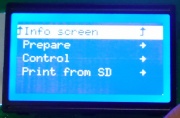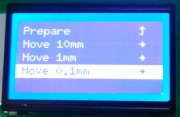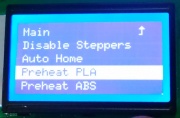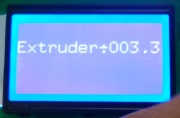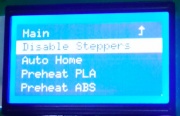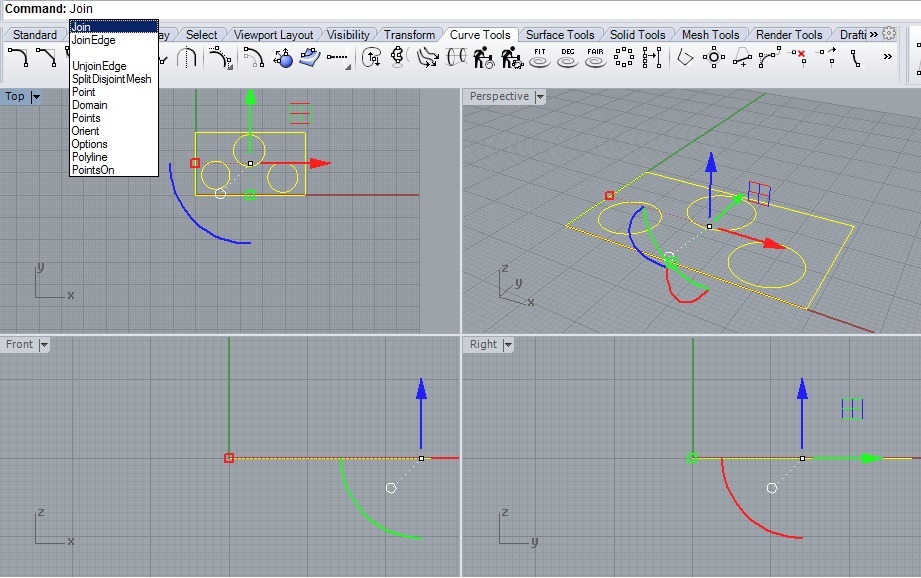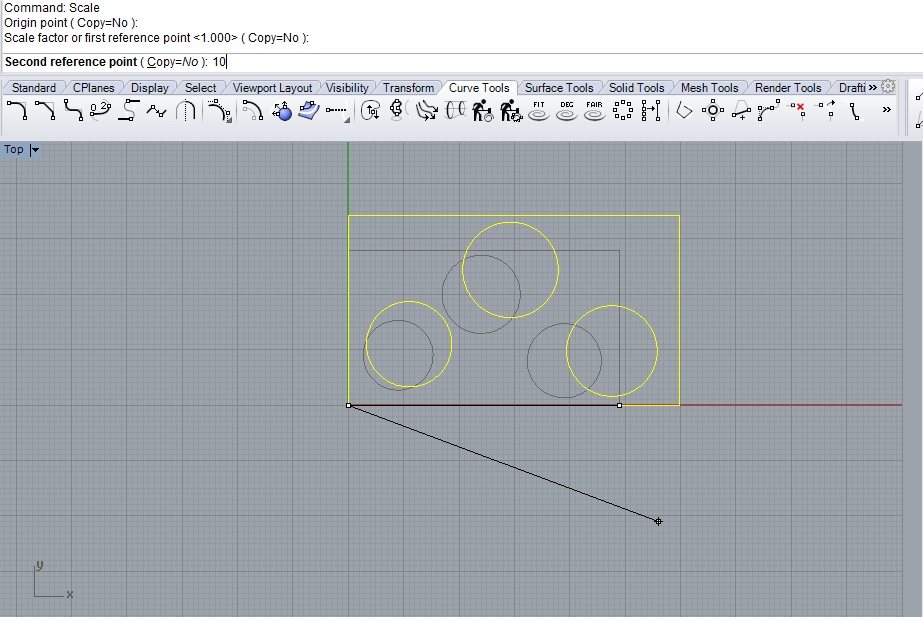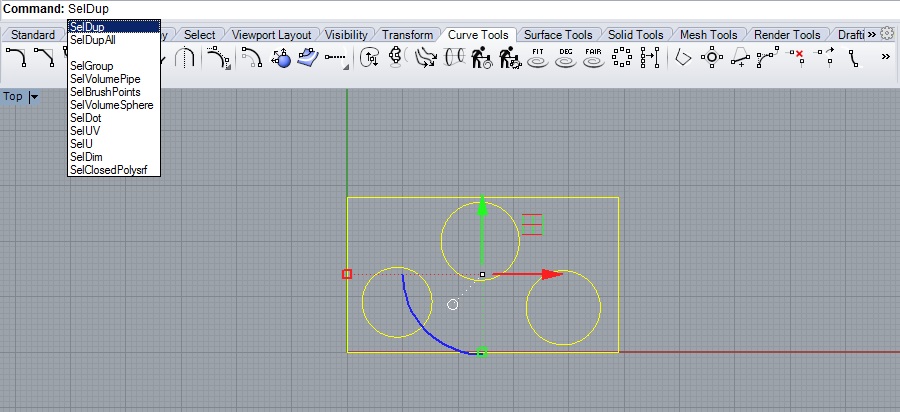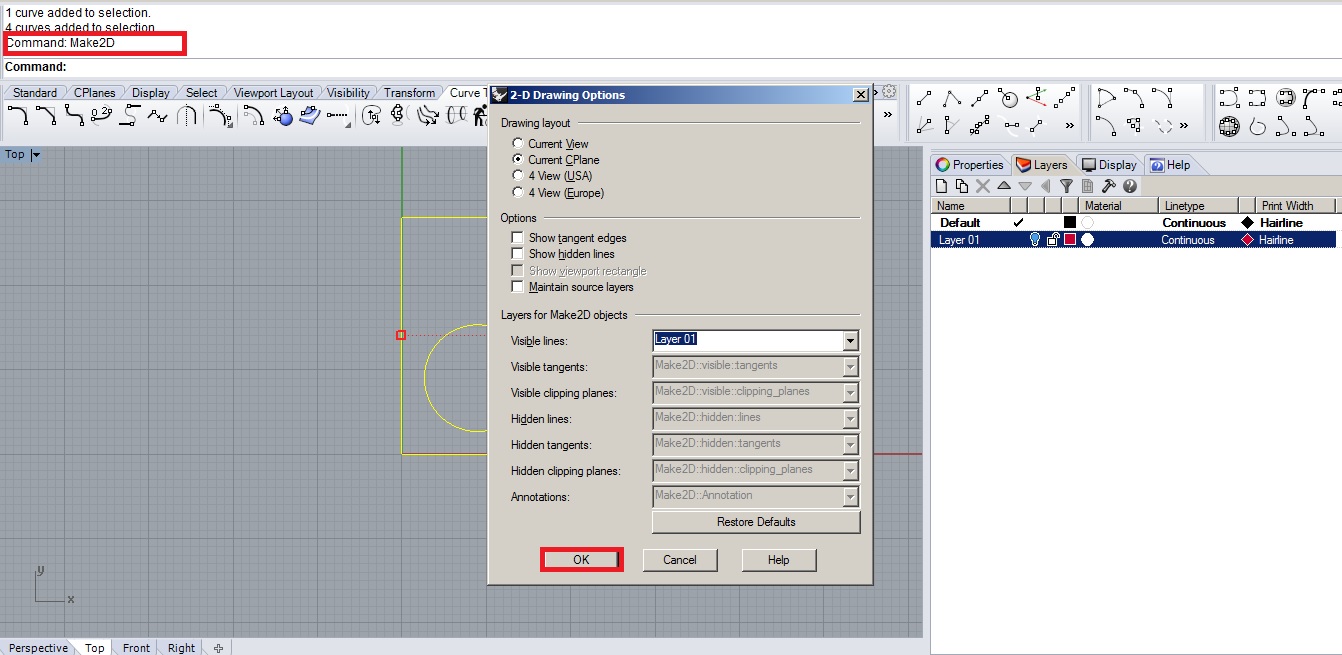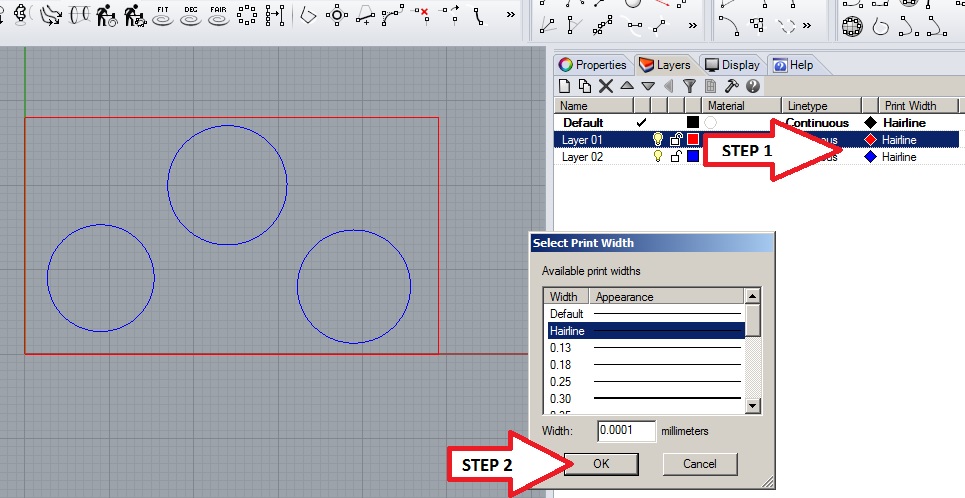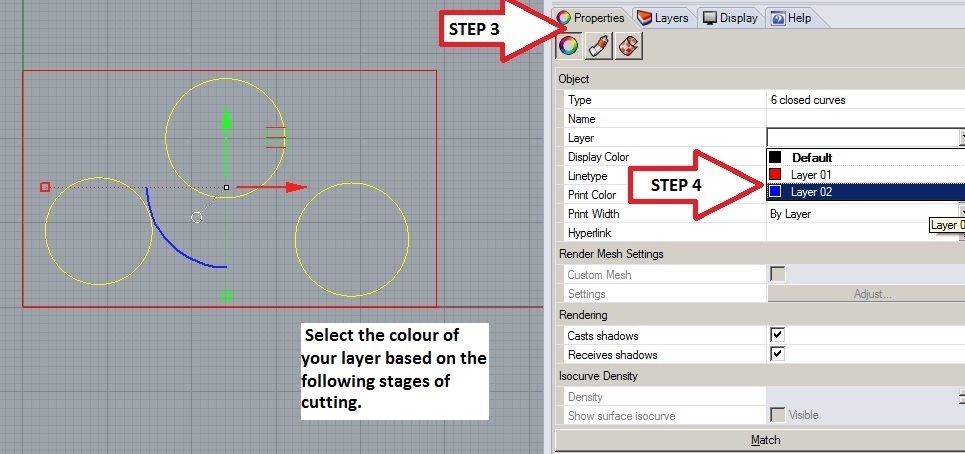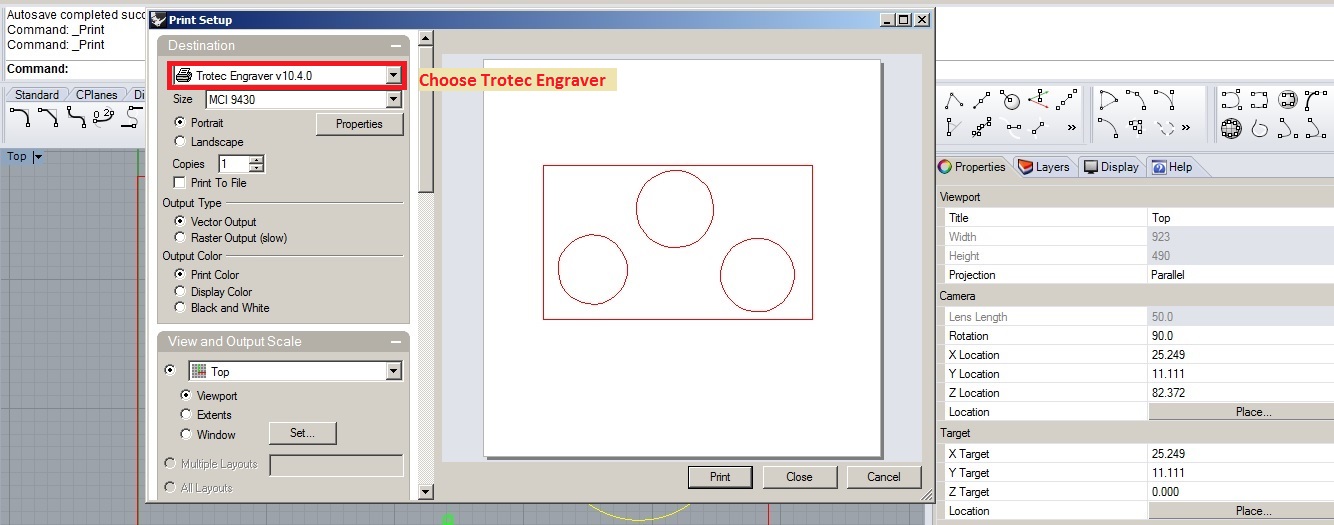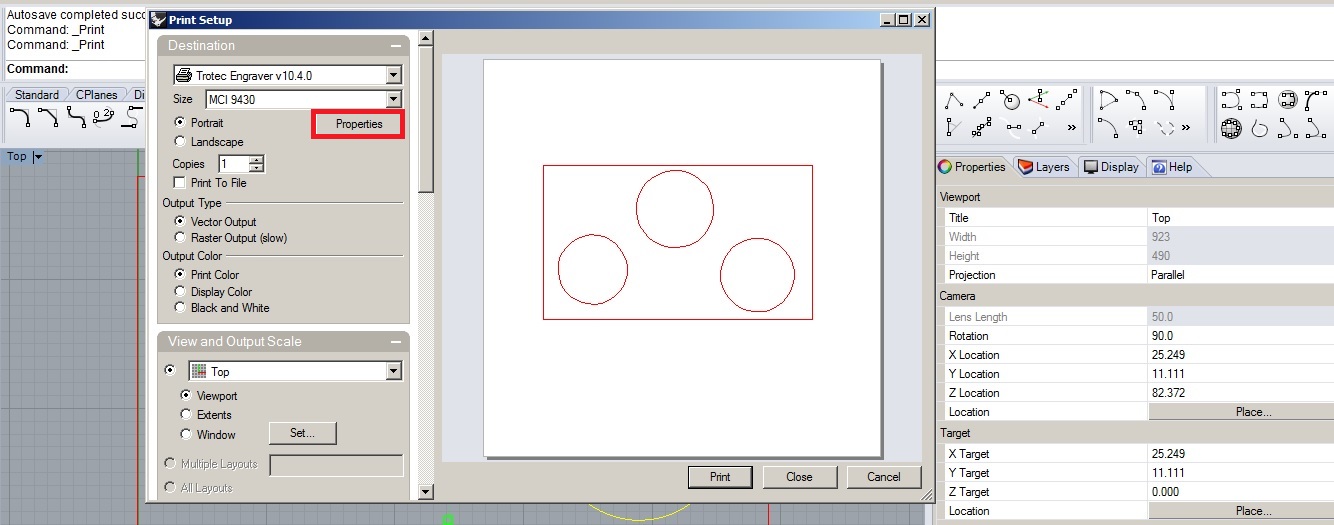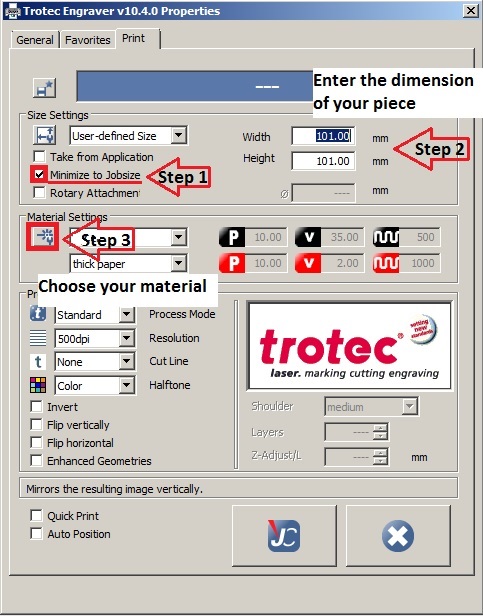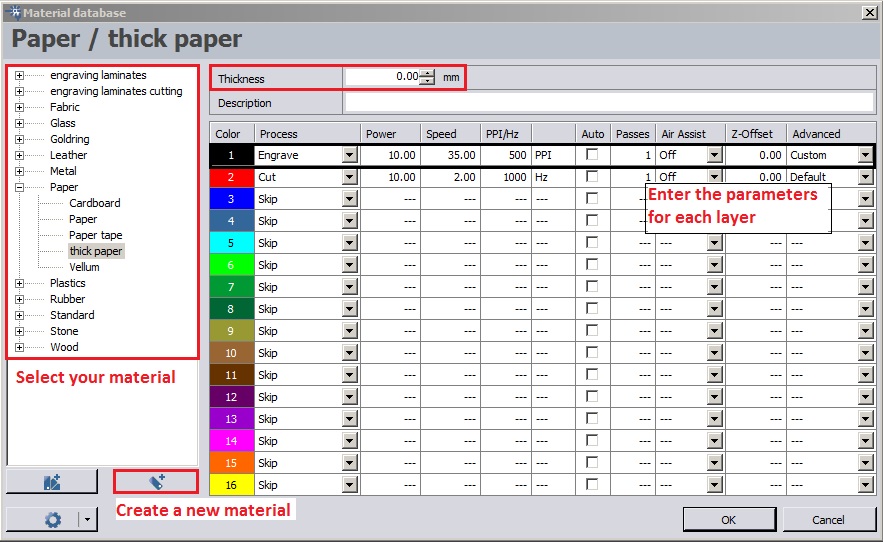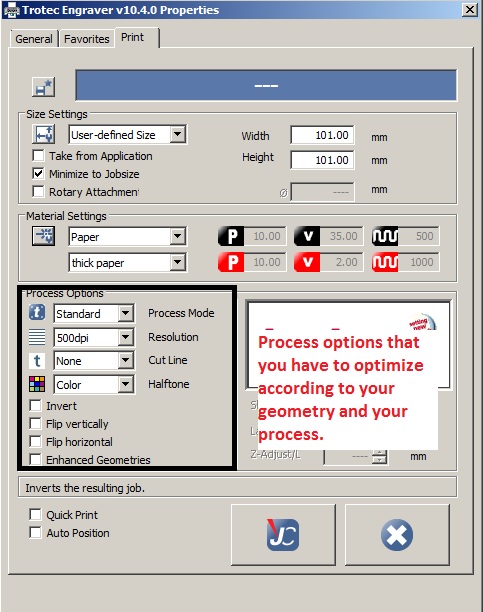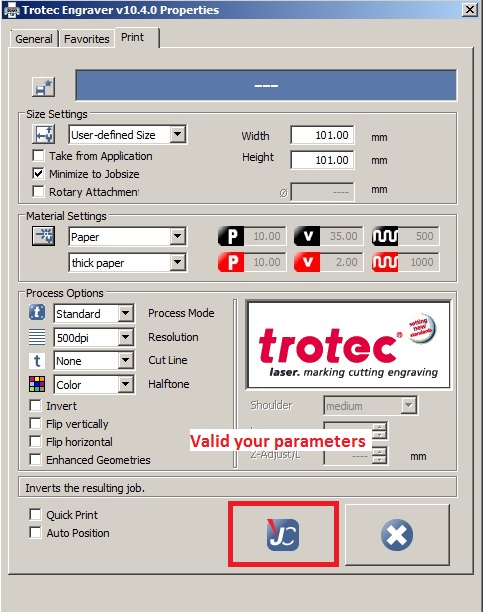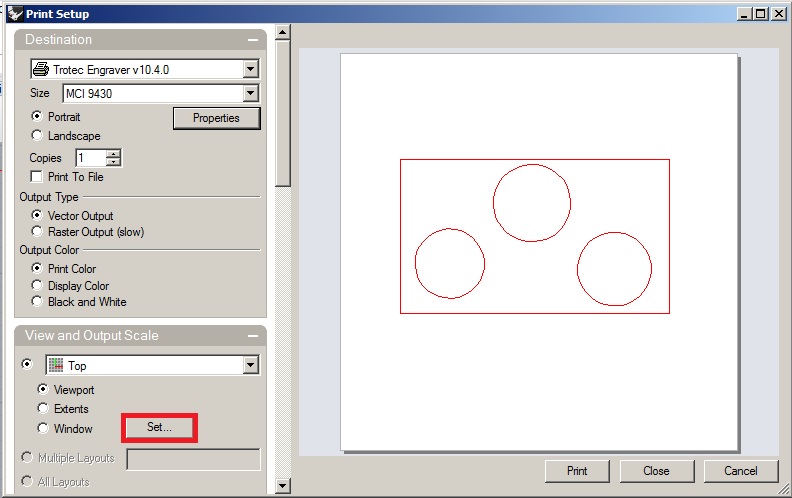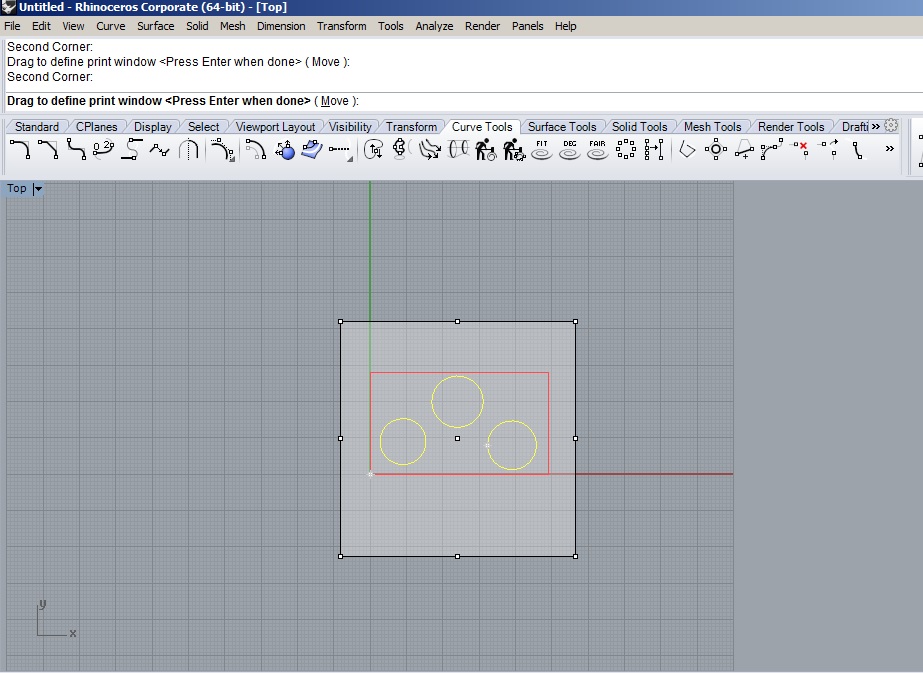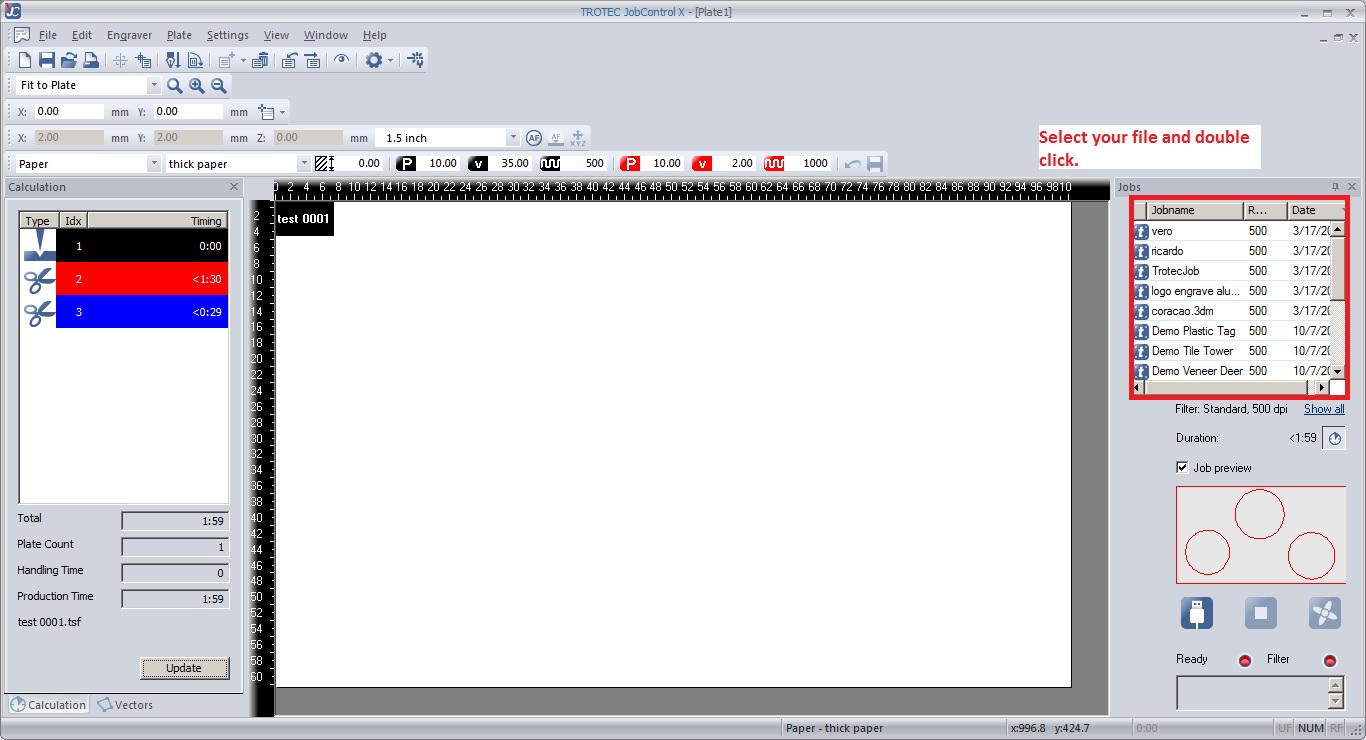Difference between revisions of "Formbytes"
From Fab Lab Bcn WIKI
| Line 5: | Line 5: | ||
[[Category:Old Machines]] | [[Category:Old Machines]] | ||
| − | [[File: | + | [[File:Formbytes_full_view.JPG| thumb |left|A Formbyte exemplar at IAAC Fablab in Barcelona]] |
| − | [[File:Formbytes back to info screen.JPG| thumb |Formbytes]] | + | [[File:Formbytes back to info screen.JPG| thumb |left|Formbytes]] |
| − | [[File: | + | [[File:Formbytes_prepare.JPG| thumb |left|Formbytes]] |
| − | [[File:Formbytes move 0point1 mm.JPG| thumb | | + | [[File:Formbytes move 0point1 mm.JPG| thumb |left|Now use the scroll to adjust the axis]] |
| − | [[File: | + | [[File:Formbytes_move_axis.JPG| thumb |left|Formbytes]] |
| − | [[File: | + | [[File:Formbytes_preheat_pla.JPG| thumb |left|Formbytes]] |
| − | [[File: | + | [[File:Formbytes_print_from_sd.JPG| thumb |left|In order to print your model you have to access your file by selecting "print from SD card"]] |
| − | [[File: | + | [[File:Formbytes_progress_31degrees.JPG| thumb |left|Formbytes]] |
| − | [[File: | + | [[File:Formbytes_progress_35degrees.JPG| thumb |left|Formbytes]] |
| − | [[File: | + | [[File:Formbytes_extruder.JPG| thumb |left|Formbytes]] |
| − | [[File: | + | [[File:Formbytes_extruder_use.JPG| thumb |left|Formbytes]] |
| − | [[File: | + | [[File:Formbytes_disable_steppers.JPG| thumb |left|Formbytes]] |
| − | [[File: | + | [[File:formbytes_important_instruction.JPG| thumb |left|It is important to keep the ABS plastic cord like this.]] |
==Precaution== | ==Precaution== | ||
Revision as of 15:29, 27 April 2016
Contents
Formbytes
This page is dedicated to specific details about the 3d-printer model "Formbytes".Precaution
- Never leave the laser device unattended while the system is operating.
- Always have a fire extinguisher available, as the laser beam can ignite flammable materials.
- Do not put any flammanle materials in the inside of the device or in the immediate surroundings of the device.
- Be aware of all Laser safety stickers on the machine and follow them.
- The system must be used only by authorized and trained personnel.
- Avoid electrostatic charging during cable connections / plug-in.
- Do not start the Laser machine without an adequate exhaust system.
- In case of a broken lens: avoid direct skin contact and inhaling.
- "EMERGENCY-STOP": on any risk: LIFT THE COVER LID!
Procedures on the softwares
Rhino
Geometry
- Join the geometry
- Check the scale of the drawing , make sure you are in millimeters and that your material fits in the laser.
- Seldup command selects duplicate lines. Keep in mind that is there are more than one lines the laser cutter will pass more times over the same place.
- Make2d if you import your drawing from other programs other than rhino and to make sure that everything is on 0 in Z plane.
- Change object layer : hairline
Engrave Cut Cut Cut Cut Cut Cut Cut Cut Cut Cut Cut Cut Cut Cut Cut Cut Cut Cut |
Printing
- Ctrl+p : Print
- Properties
- Material Database
- Process options
- Set the view
- Drag the square to define your print window
- Press enter and once you come back to the previous screen clic on print.
Job control
- Selection of your file
The Machine : Trotec Speedy 400
Characteristics
| Overall dimensions (W x D x H) | 1400 * 950 * 1070 mm |
| Working area | 1000 * 610 mm |
| Max. height of workpiece | 305 mm |
| Max. processing speed | 355 cm / second, acceleration 4g |
| Accuracy | Addressable accuracy: 5 microm Static repeat accuracy: < +/- 15microm |
| Mechanical design | Fully enclosed chassis with double safety interlock system laser safety class, CE coñpliant maintenance-free, brushless DC servo motors InPack-Technology |
| Laser Design | Sealed-Off CO2 laser from 40 - 120 Watt |
| Weight | Approx. 300kg (depending on laser power) |
Accessories
- Focus Tool
- Cone
- Allen Key set 1.5 - 10mm
- 2 Wrenches
- Lens cleaning tissues
- Optics cleaning tissues
- AC power cord
The lens
| Colours | Focal (mm) | Thickness material Used |
|---|---|---|
| Red | 1.5 | Very fine |
| Black | 2 | Used mainly |
| Pink | 2.5 | Thick |
Focus Lenses for Trotec Laser Machines
Cleaning optics
- Do not touch directly the lens during the operation.
- Pour on it a drop of the specific product : "Lens clens".
- Clean it with the appropriate electrostatic tissues : "Edmund Industrial Optic".
Vacuum
| Accrylic | Not Compress Air |
| Rubber | Compress Air |
| Wood | Compress Air |
Turn on the machine
- Turn the key.
- Clean and insert the lens in the laser head : the curved portion above.
- Move the head with the arrows on the machine.
- Use the focus for positionning the table.
- When the lid is closed, a light flashes at a reduced frequency.
- Turn on the vacuum, if it is necessary.
- On "Job control", connect the machine and align your document with the target thanks the following commands :
- Then, play.