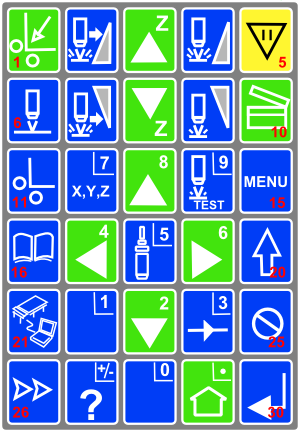Difference between revisions of "Multicam Laser Cutter"
From Fab Lab Bcn WIKI
| Line 28: | Line 28: | ||
==Important commands== | ==Important commands== | ||
| − | * Shift home to home the machine when you turn everything on. SHIFT is button number 20 and HOME is button number | + | * 1.Shift home to home the machine when you turn everything on. SHIFT is button number 20 and HOME is button number 1. |
| + | * 2. Set thickness of material and Z axis. By pressing button number we set the thickness of the material and by constantly pressing button number we set the Z axis. | ||
| + | * 3. Set home. Move the machine with buttons and place it at the starting point you wish. By pressing button number and enter(button number) set the 0,0 for your file. | ||
| + | * 4. | ||
*Important commands here | *Important commands here | ||
==External links== | ==External links== | ||
*[http://www.fablabbcn.org/images/OTF_Sept2010.pdf Machine operation tutorial by Astrid Lubsen] | *[http://www.fablabbcn.org/images/OTF_Sept2010.pdf Machine operation tutorial by Astrid Lubsen] | ||
Revision as of 17:14, 6 December 2011
Contents
Technical specifications
- Technical specs here
CAM
- Cam here
Tools
- Tools here
Materials and configuration
<html> <iframe src="https://docs.google.com/document/pub?id=1gGGHfSNPin6maxehGrNYWDoeLwzZaBxSK3zMQG0JYoQ&embedded=true" width=900px height=600></iframe> </html>
Machine workflow
- Turn on the machine.
- Turn System to 'ON'.
- Turn Laser to 'ON'.
- Turn Shutter to 'OPEN'.
- Turn Mode to 'RUN'.
- Turn on the fume extraction.
- Fume collector to 'ON'.
- Turn on the the main compressor (main switch on the front wall of the lab, small box with two smal blue caps).
Important commands
- 1.Shift home to home the machine when you turn everything on. SHIFT is button number 20 and HOME is button number 1.
- 2. Set thickness of material and Z axis. By pressing button number we set the thickness of the material and by constantly pressing button number we set the Z axis.
- 3. Set home. Move the machine with buttons and place it at the starting point you wish. By pressing button number and enter(button number) set the 0,0 for your file.
- 4.
- Important commands here