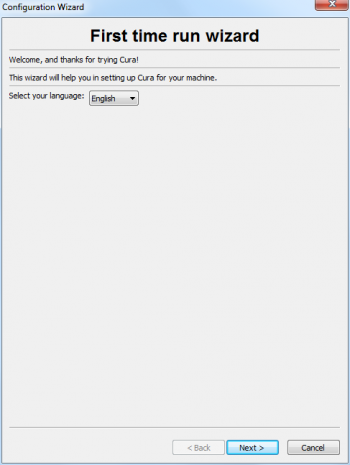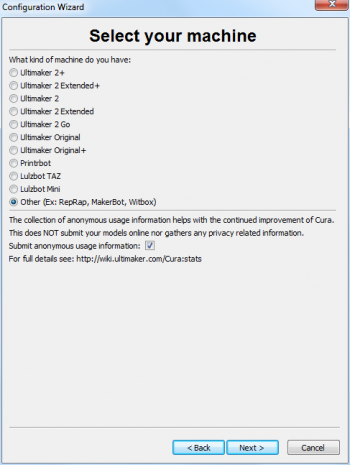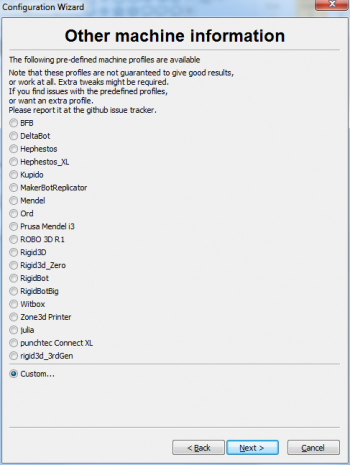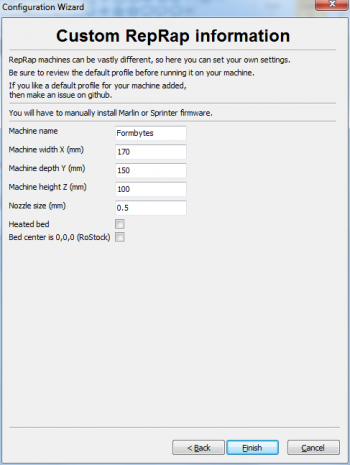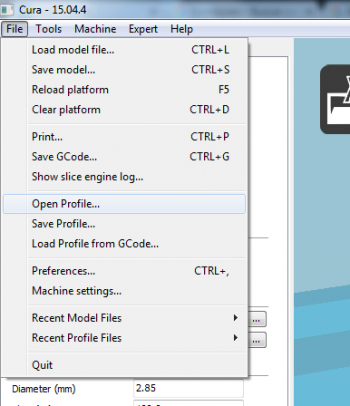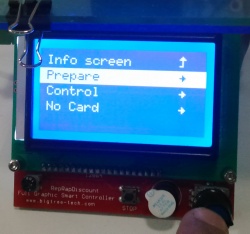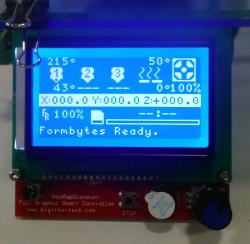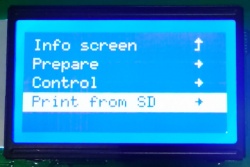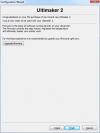Formbytes One 2
Contents
Formbytes One
FormBytes One is a professional-quality 3D printer sold in a kit easy to assemble. It is available in a fun and attractive range of colors to choose from.
Characteristics
| FormBytes One v1 (2015) | FormBytes One v2 (2016) | |
|---|---|---|
| Overall dimensions (W x D x H) | Approx. 28 * 31 * 43 mm | Approx. 28 * 31 * 43 mm |
| Printing Area | 150*150*100 mm | 150*150*100 mm |
| Max. height of workpiece | 100 mm | 100 mm |
| Max. processing speed | ? cm / second, acceleration ?g | ? cm / second, acceleration ?g |
| Resolution | 0.1 mm | 0.1 mm |
| Accuracy | Addressable accuracy: ? microm Static repeat accuracy: < +/- ?microm |
Addressable accuracy: ? microm Static repeat accuracy: < +/- ?microm |
| Weight | Approx. ?kg | Approx. ?kg |
Precaution
- Unplug electricity if not in use
- never leave hotend heated when machine is not in use
- Daftar Harga Samsung Galaxy Note
Turning on the machine
Recommended Software
CURA
Installation
- First download the program here, proceed to open the downloaded installer. Select your language and hit "Next". Now tick the option "Other" and hit "Next". Now tick the option "Custom..." and hit "Next".
- Enter the settings like displayed in the image above and hit "Finish".Cura should open itself imediately. What is left to do is configurating. First change the layer weight from 0.3 to 0.2. Now hover with your mouse over "File" and select "Open Profile". Now search for the "formbytes_standard.ini". depending on where you saved it, you should find it rather easily. In case you have not downloaded this file yet, you can download it here: File:Formbytes standard.zip. Open the file and Cura should be configurated.
FreeCAD
FreeCAD - OpenSource Parametric Modelling Software Kamera Canon Best Seller
Printing a modell
CURA Preparation
Make sure you have a SD card with enough memory left connected to your computer. Open Cura. Delete the ultimaker robot. Now hover with your mouse over "File" in the upper lefthand corner and select "Load model file" (Shortcut: CTRL+L). Search for the file you chose to print and open it. A icon labeled "toolpath to SD" should appear on the screen. Click it. Eject the SD card and connect it to the Formbytes One.
Formbytes One Preparation
- Plug in the power cable. Inject the SD card into the slot on the left side. Now press the scroll on the bottom right. Now select "Prepare".
- Select "Preheat PLA". The Printer is now preheating. The current temperature visible directly above the coordinates should adjust to the ideal value visible on the top left of the screen. When the current temperature is synced to the ideal temperature press the scroll once again. Now select "Print from SD". A list of your files should be displayed now. Select your file which is usually at the bottom. The 3D printer should start to print your model.
Formbytes move 0point1 mm.JPG
Formbytes_extruder_use.JPG Formbytes_disable_steppers.JPG Formbytes_prepare.JPG Formbytes_extruder.JPG Formbytes back to info screen.JPG Formbytes_move_axis.JPG Formbytes_progress_31degrees.JPG Formbytes_preheat_pla.JPG